Advanced
The Advanced section of the Administration and Customizations window has two options Miscellaneous and Announcement Banner:
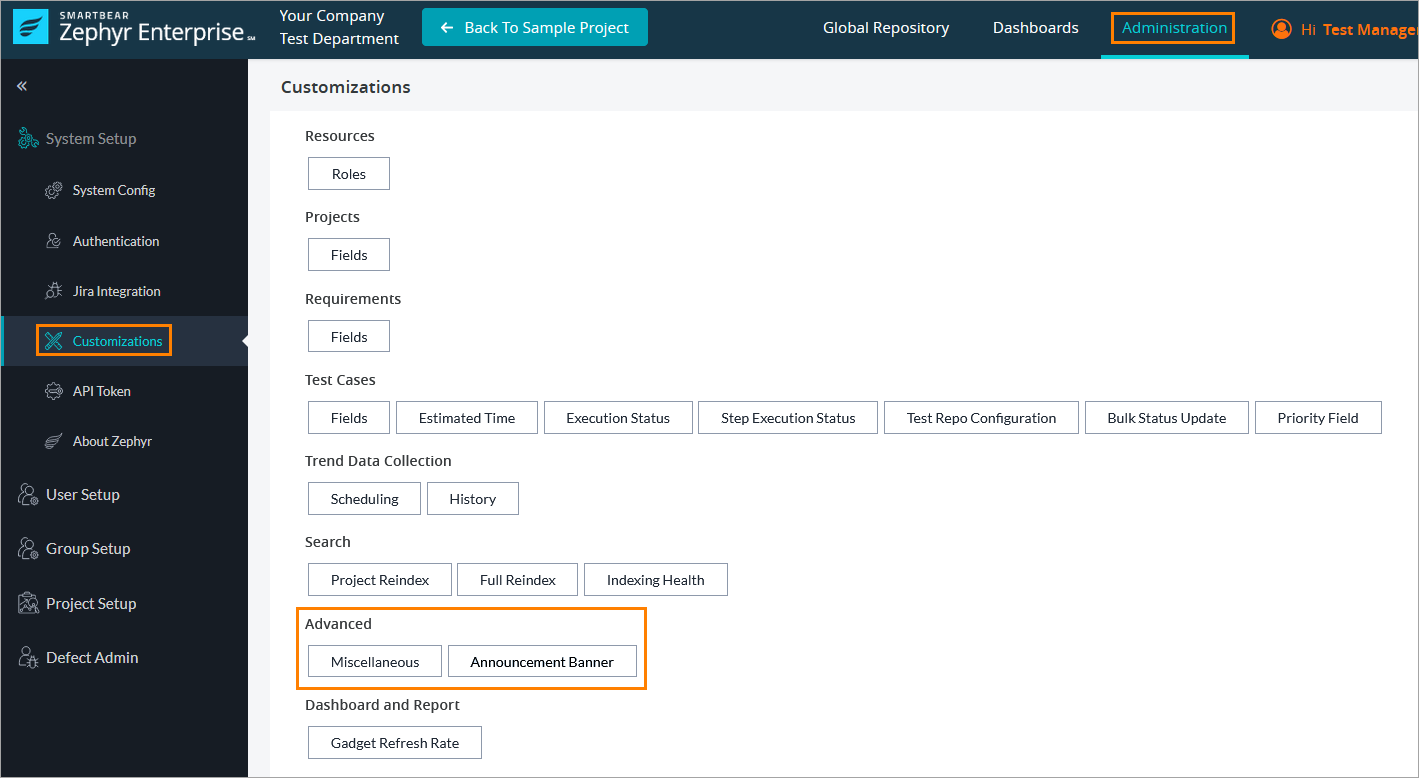 |
Miscellaneous
Clicking the button opens a dialog with three options and a section where Zephyr admins can set a license usage threshold. After setting the threshold, administrators will be notified about the number of licenses used. The available options include the following: Enter and select the required options, and click Save to save and update the changes.
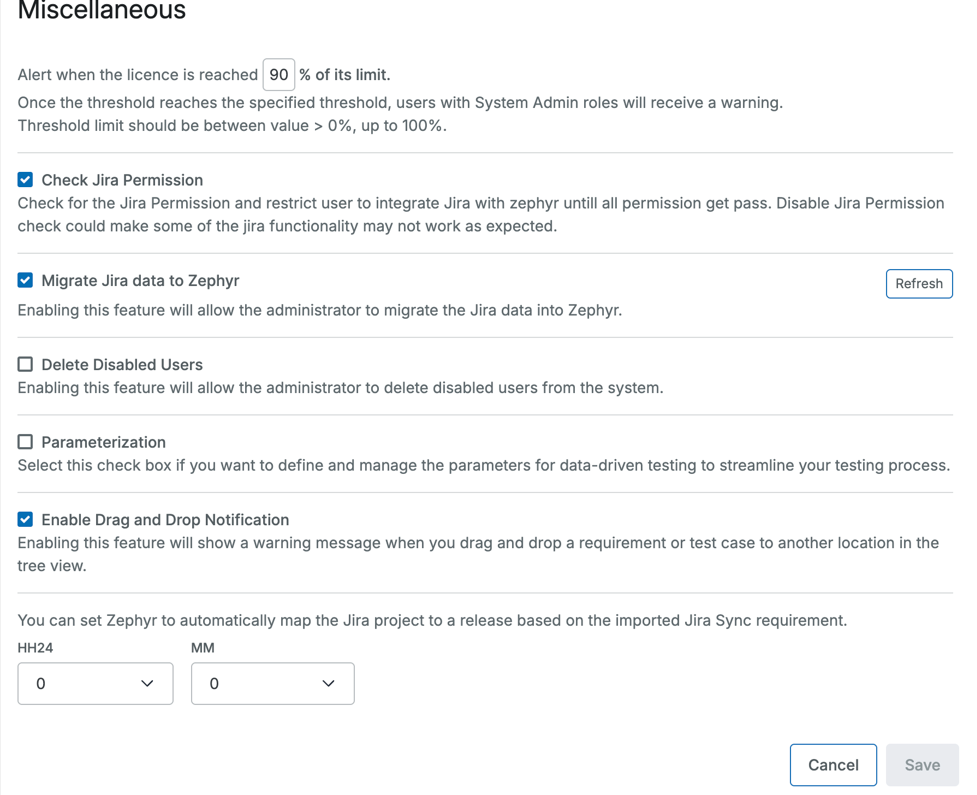
Enable Secondary Authentication
Share anonymous usage data with SmartBear.
Check Jira Permission
Delete Inactive Users
Drag and Drop Notification
Zephyr automatically maps Jira projects to Zephyr releases based on the imported Jira Sync requirement. A scheduled job will run daily at a specified interval, at 12:00 A.M.
Enable Secondary Authentication
As an administrator, you can allow or disallow temporary users to access Zephyr. To do that, use this checkbox. For more information on this, see Secondary Authentication.
Enable in-app notifications from SmartBear.
If this option is enabled, Zephyr users will get notifications about new releases and features and can participate in NPS surveys directly on Zephyr. By default, the notifications are enabled:
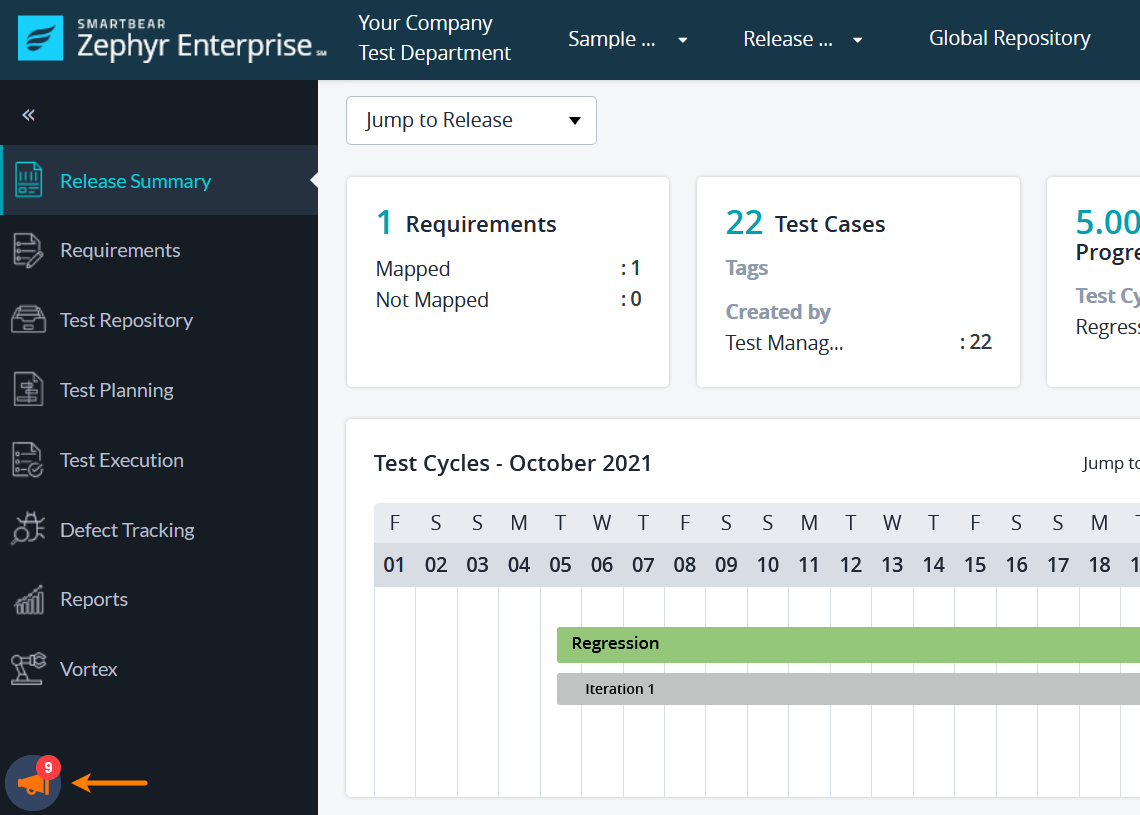 |
Check Jira Permission
If this option is disabled, the administrator can integrate Zephyr with Jira even if Jira diagnostics fail after configuring the connection due to a lack of some Jira permissions. In this case, you will see the Continue Anyway button, clicking on which will complete the integration.
Set a license usage threshold.
Suppose you have a large Zephyr deployment, and as an admin or manager, you want to avoid situations where your team runs out of licenses and gets blocked while working on a significant release. In that case, you need information about the peak license seats used over time, and you may need to be notified when you get close to using all licenses.
In this dialog, the administrator can set a threshold for any percentage of used licenses. Once the threshold is reached, the users with administrator roles will be notified. The possible values range from 0 to 100. The default value is 90%.
Drag and Drop Notifications
The Drag and Drop Notification in Zephyr alerts users before performing actions such as moving, sharing, copying, or allocating requirements or test cases in the Requirement and Test Repository modules. This helps prevent accidental structural changes and ensures better organization.
Announcement Banner
Clicking the button opens a dialog where you can add a banner informing about Zephyr downtime or maintenance:
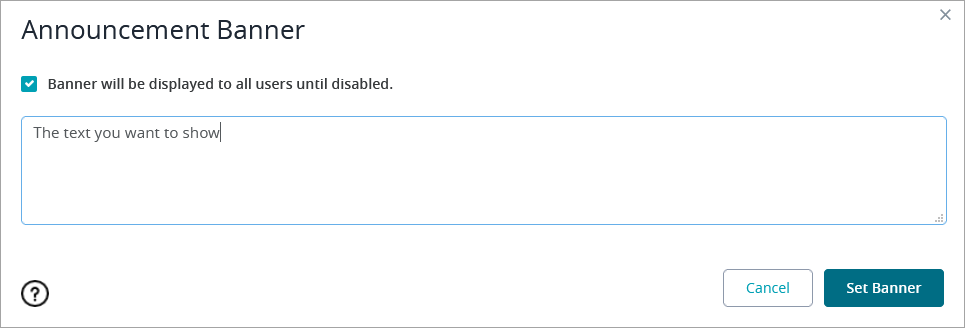 |
In the dialog, select the checkbox, enter the text you want to show, and click Set Banner. The banner is shown at the top of all pages and is visible to all users, even if they are not logged in:
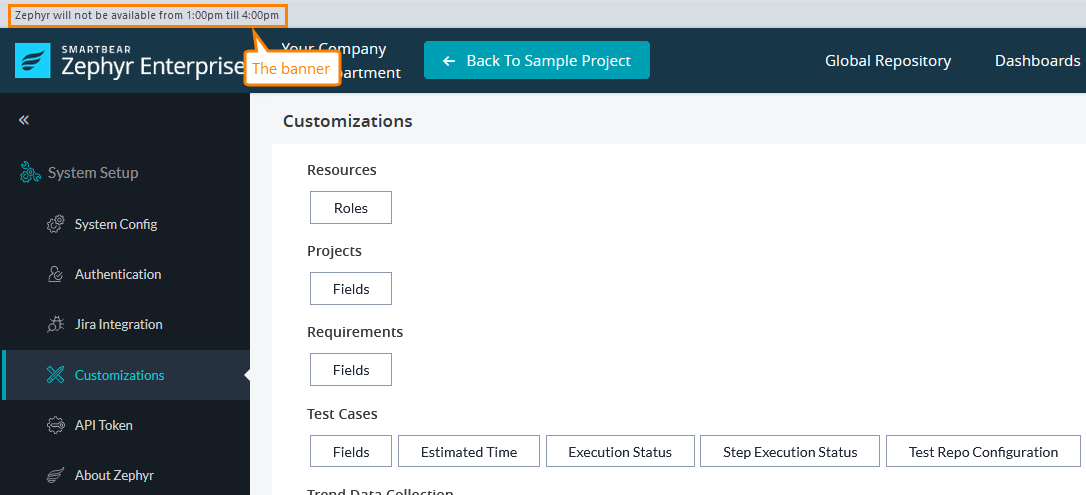 |
The banner will remain visible until you turn it off. To do so, unselect the checkbox in the Announcement Banner dialog and click Set Banner.