Creating Defects
Creating Defects
The set of fields you populate when creating a defect differs depending on the issue-tracking system you use. To learn how to create a defect in Zephyr, select the issue-tracking system used in your project:
Jira integrated with Zephyr.
Zephyr's built-in issue tracking system
Jira integrated with Zephyr.
To create a new defect:
1. Click Defect Tracking on the navigation pane on the left, then click Create Defect in the top-right corner of the Defect Tracking window.
Note
Click Reset Jira Project Cache to find your project in the list and reset the Jira project cache. This clears and rebuilds the cached project data related to Jira projects in ZE.
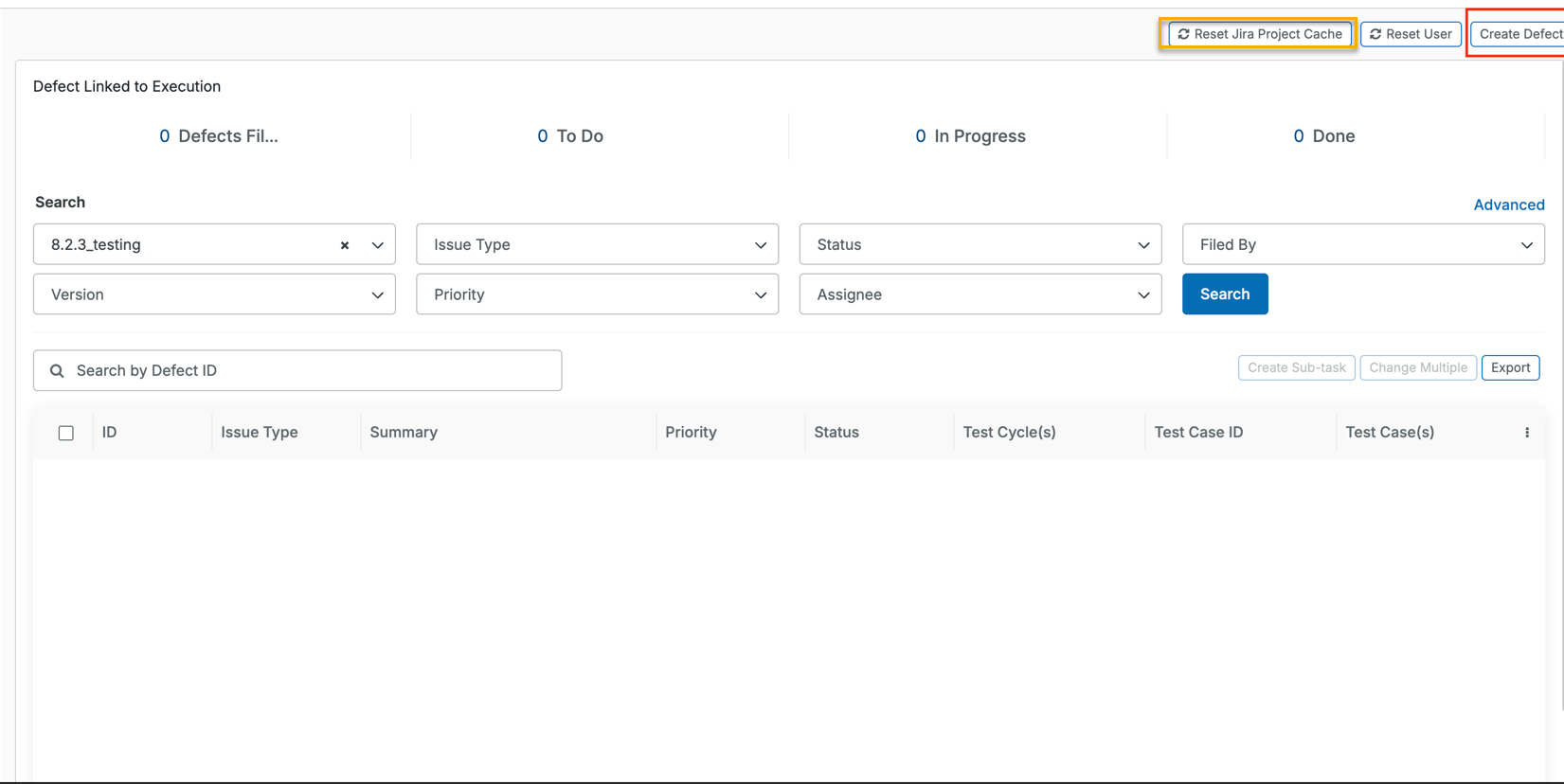
2. In the subsequent dialog, select the project for which you want to create a defect from the drop-down menu, select an issue type, and click Next.
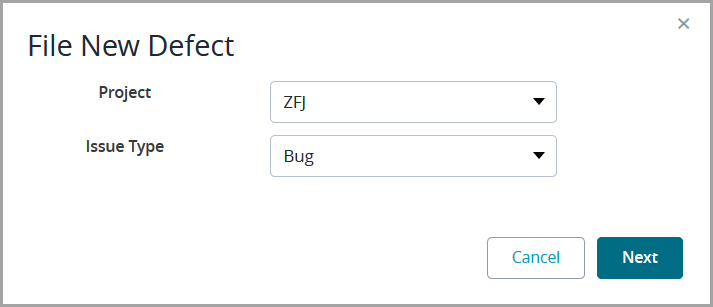 |
3. In the resulting window, populate all the required fields (marked with a red asterisk) and specify any relevant information in the other fields, if needed.
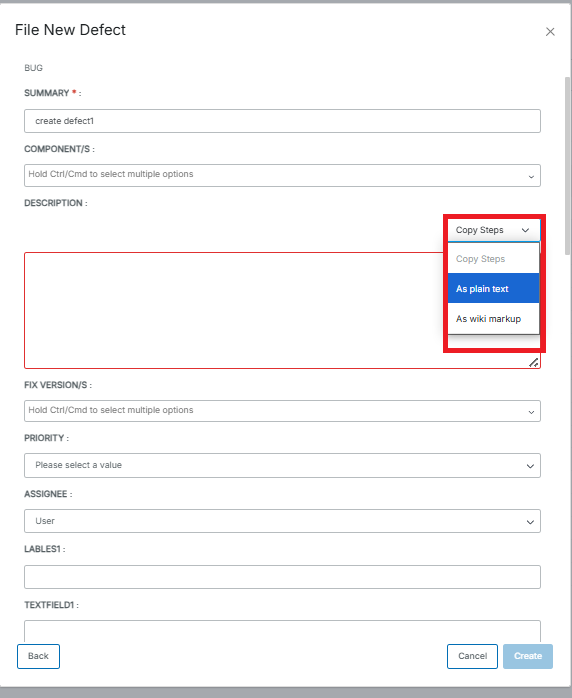
Required fields:
Project | The name of your project. |
Issues Type | The type of your issue. The following options are available:
|
Summary | A short description of the issue. |
Description | Detailed information about the issue. |
Reporter | The user who reported the issue. |
4. After populating the fields, click Create.
5. Zephyr will show the Update Defect window (see below), where you can check the specified information, enter additional values, and attach files to your issue.
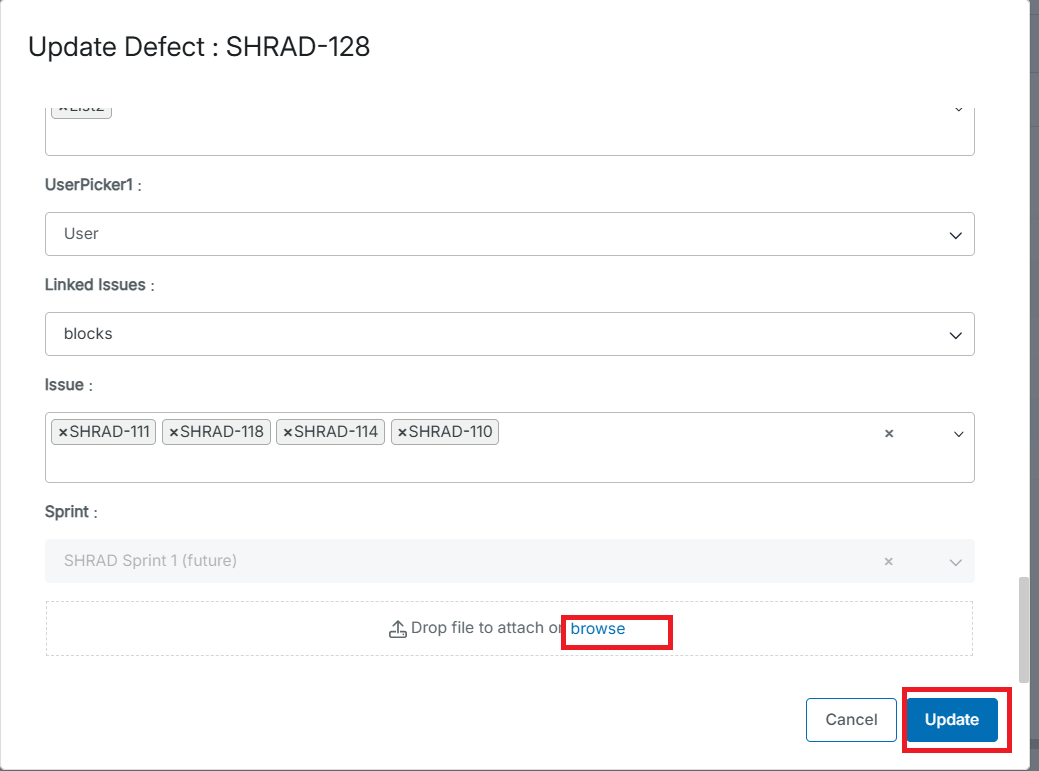
6. Click Update to complete the issue creation. Once done, you will be able to find the issue in Jira.
Important
When using Jira for defect tracking, the Jira fields on the Create and Edit screens MUST be the same, otherwise users won't be able to properly file/modify defects.
Refer to this Jira resource for more information.
Create a defect from the Test Execution page.
You can also create defects during test execution. It’s possible to do that only when the status of your test is Fail. In this case, Zephyr shows the [D] icon in the Defect column of the failed test. Click it to link an existing defect to the test execution, or to create and link a new defect.
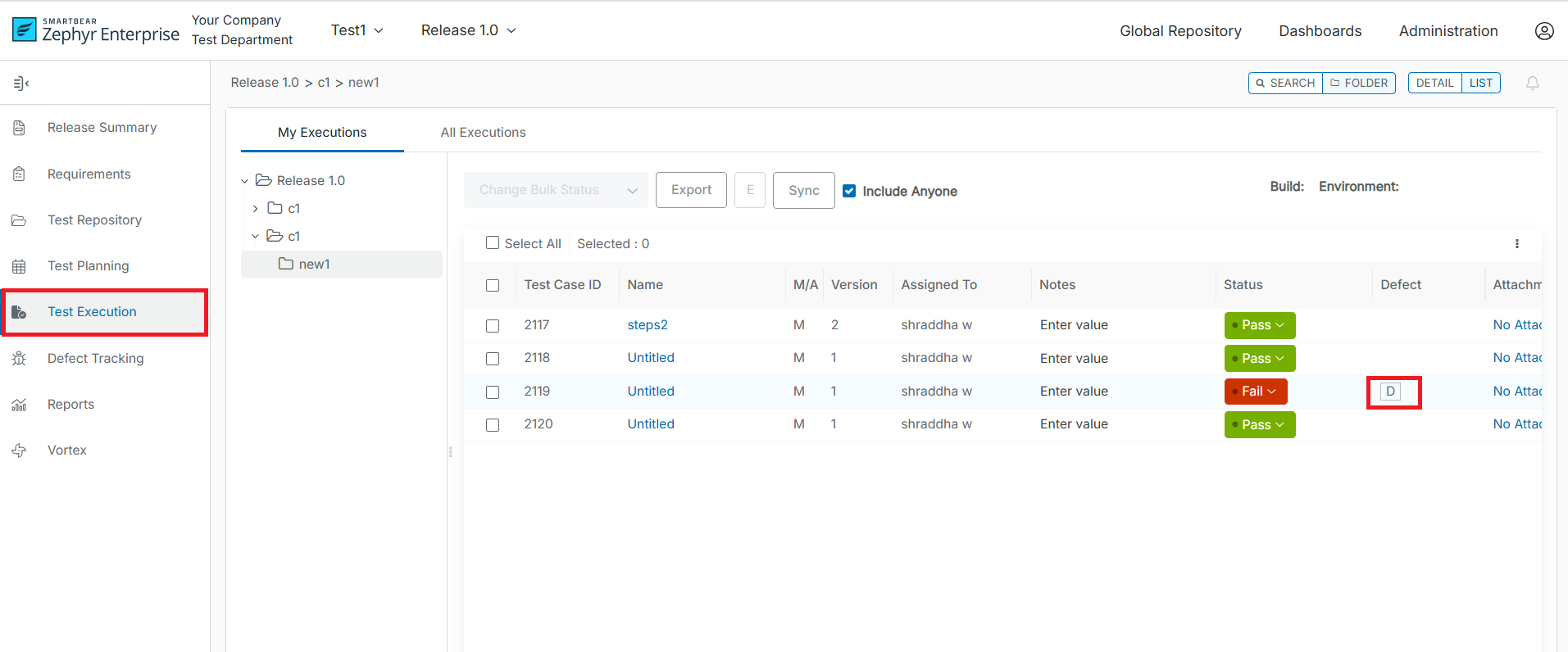
Click Reset Jira Project Cache to find your project in the list and reset the Jira project cache. This clears and rebuilds the cached project data related to Jira projects in ZE.
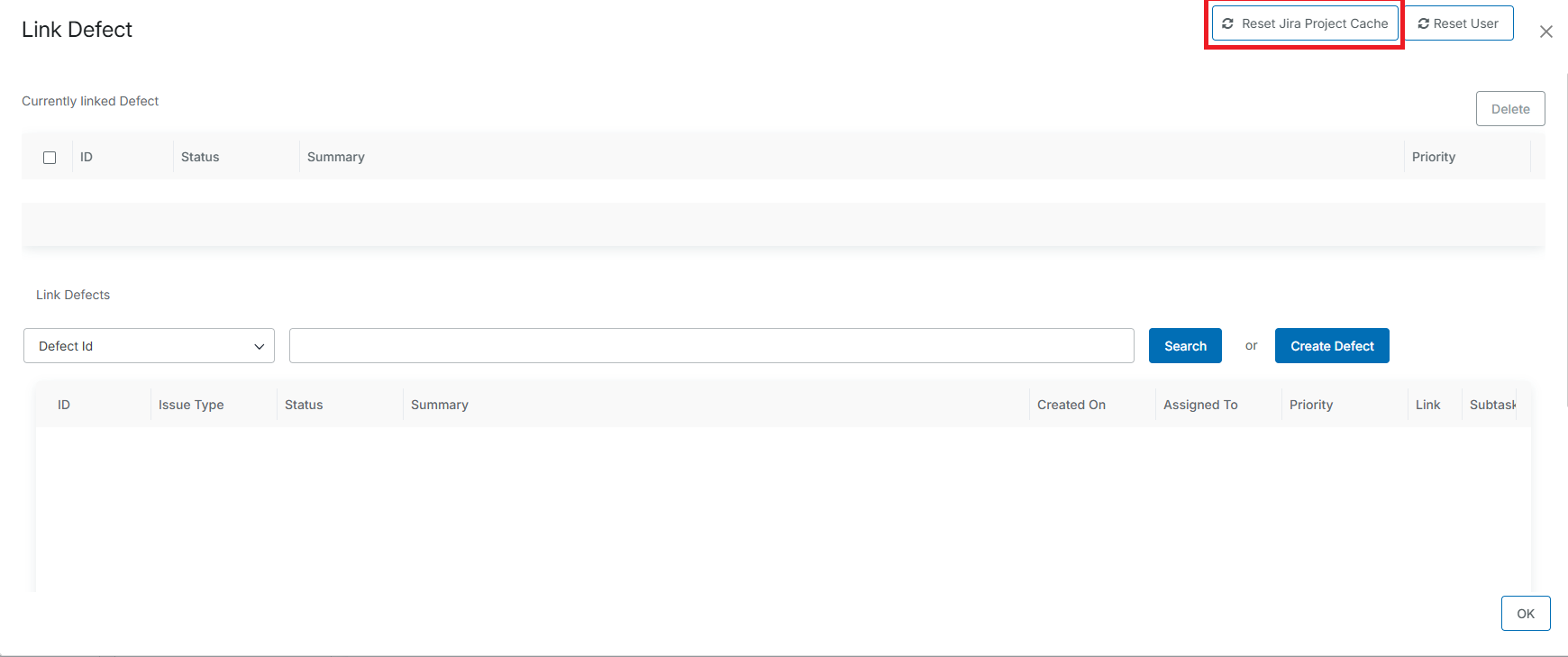
When creating a defect from the Test Execution page, you can also copy the steps of the failed test to the defect’s Description field. To do that, open the Copy Steps dropdown on the right and choose either As plain text or As wiki markup – Zephyr will automatically copy all the steps in the selected format.
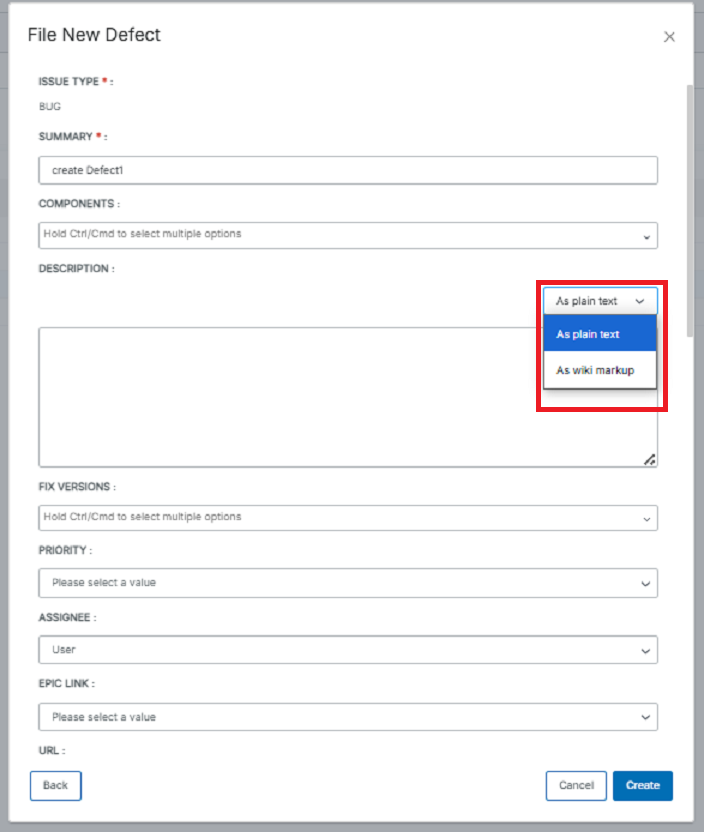
The Update Defect window
The window shows your issue's values in Jira, including the values of the Sprint, Epic Link, Linked Issues, and Team options.
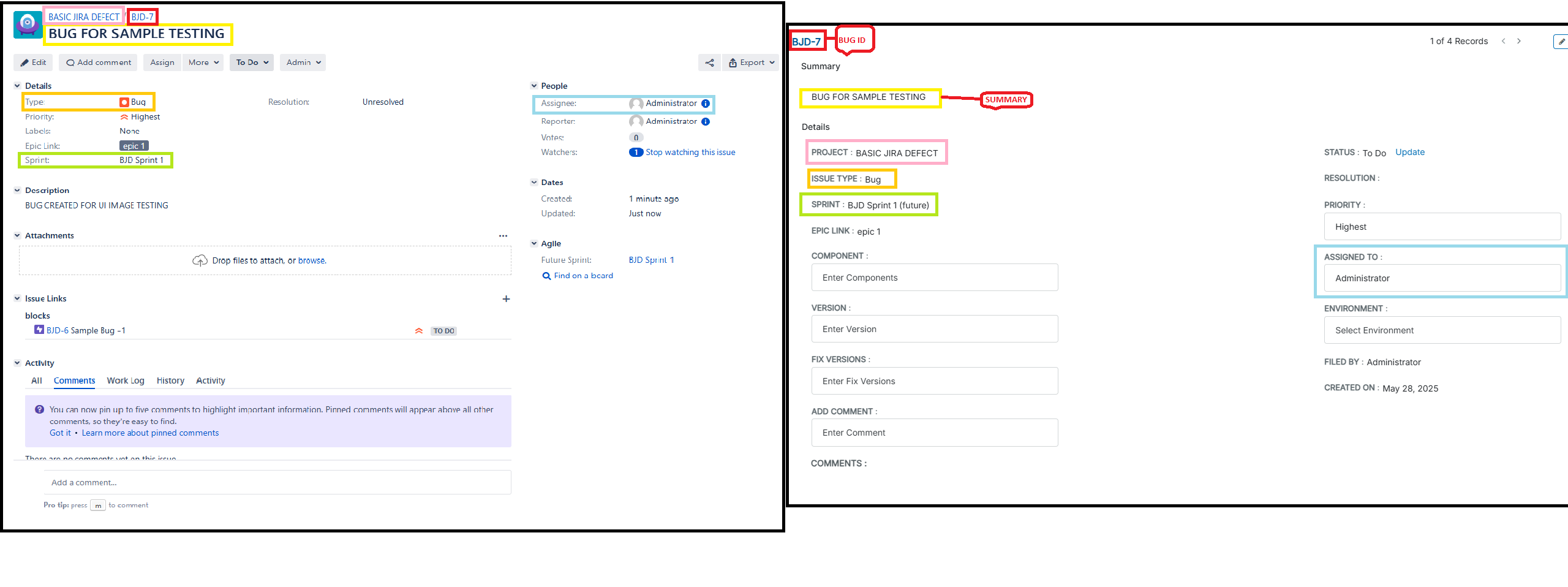
If you update the values in Jira, you may not see them in Zephyr immediately, as the latter shows cached data. Zephyr updates the data every two hours, unless the administrator clears the cache on the Administration > Defect Admin page.
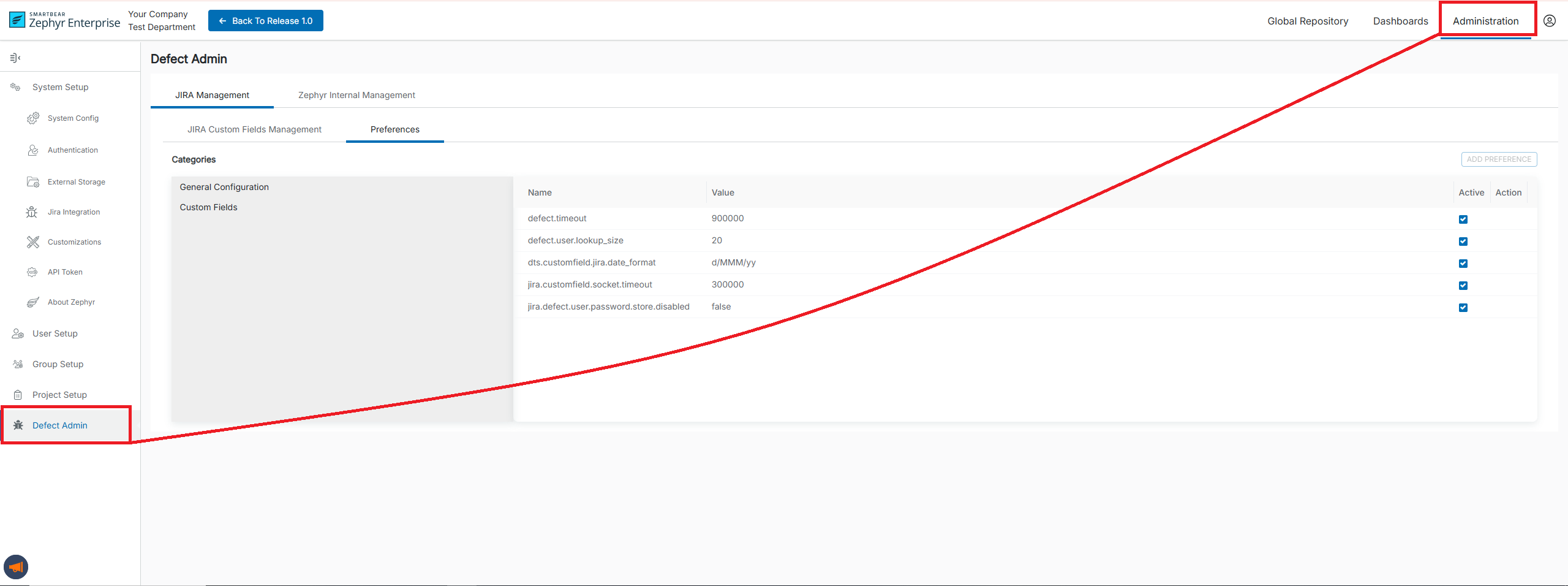
So, if, for example, a new Sprint value has been specified in Jira and you don’t see it in Zephyr, you may ask the administrator to clear the cache for the Jira options.
Zephyr's built-in issue-tracking system
To create a new defect:
1. Click Defect Tracking on the navigation pane on the left, and then click Create Defect in the top-right corner of the Defect Tracking window:
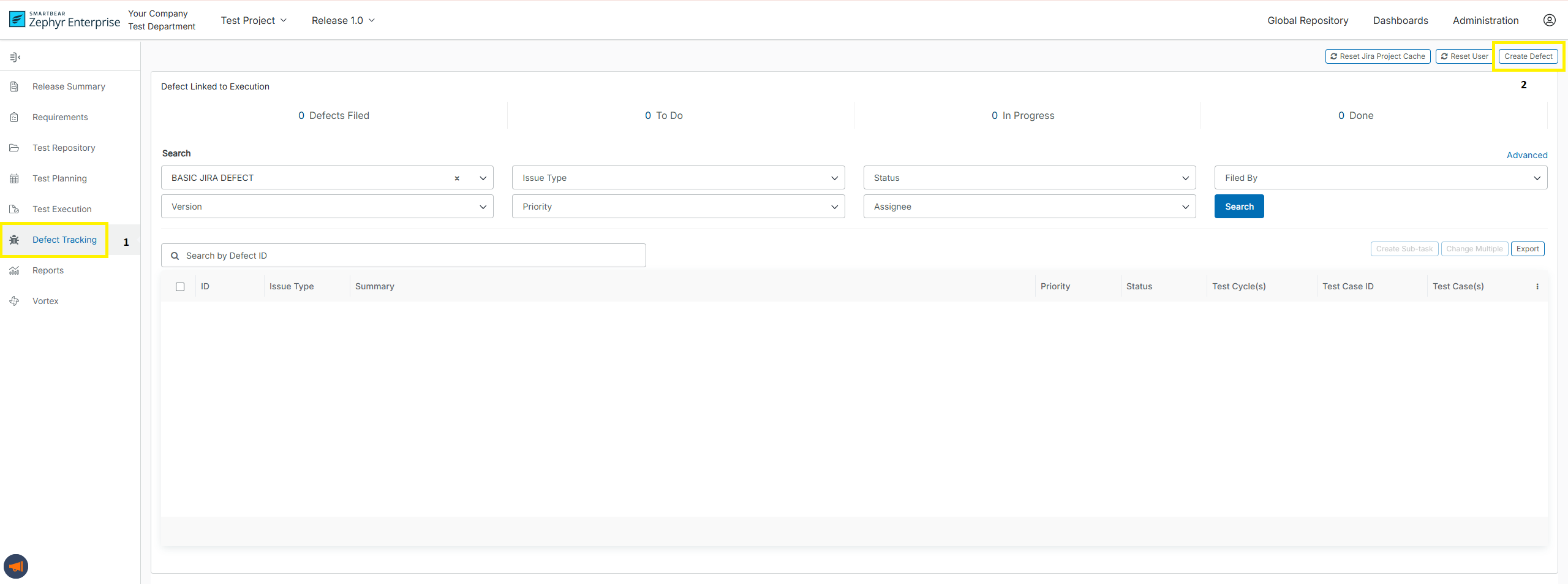
2. In the subsequent dialog, populate all the required fields (the ones marked with a red asterisk) and specify any relevant information in the other fields, if needed:
Available fields:
Summary (required) | A short description of the issue. |
Description (required) | Detailed information about the issue. |
Component | The component the defect relates to. |
Version | The current version of your project. |
Status (required) | The defect status. Possible values:
|
Assignee (required) | The user the defect will be assigned to. |
OS | The operating system used. Possible values:
|
Priority | The defect priority ranges from P1 to P5, where P1 is the highest priority. |
Target Milestone | The target version in which the issue should be resolved. |
Severity | The defect severity. Possible values:
|
Hardware | The type of the computer used. Possible values:
|
3. After populating all the required fields, click Create. The Update Defect dialog will open:
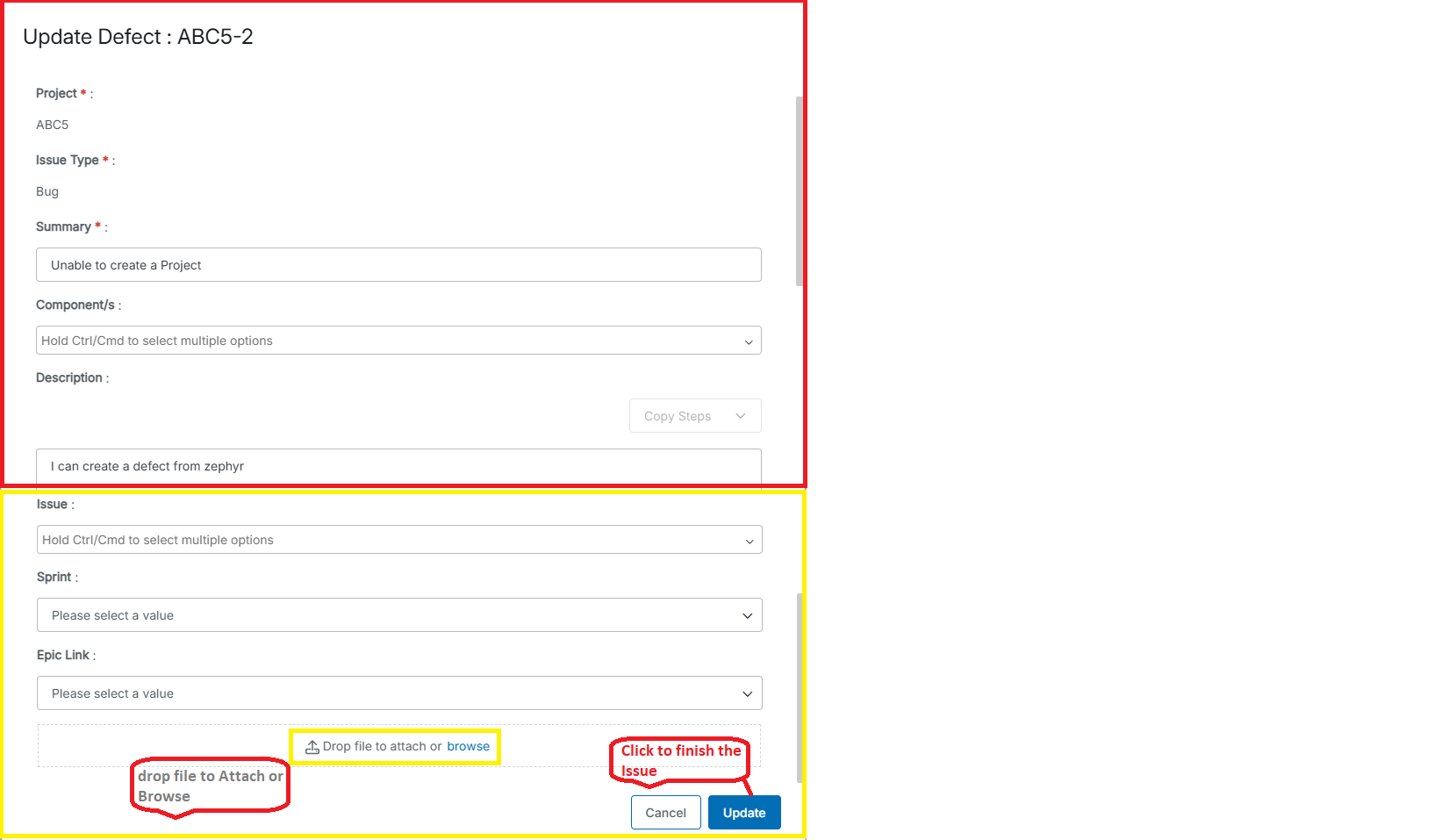
4. In the dialog, you can check the information you have specified, update some values, and attach files to your defect. Once done, click Update to apply the changes. The newly created defect will appear at the bottom of the page:
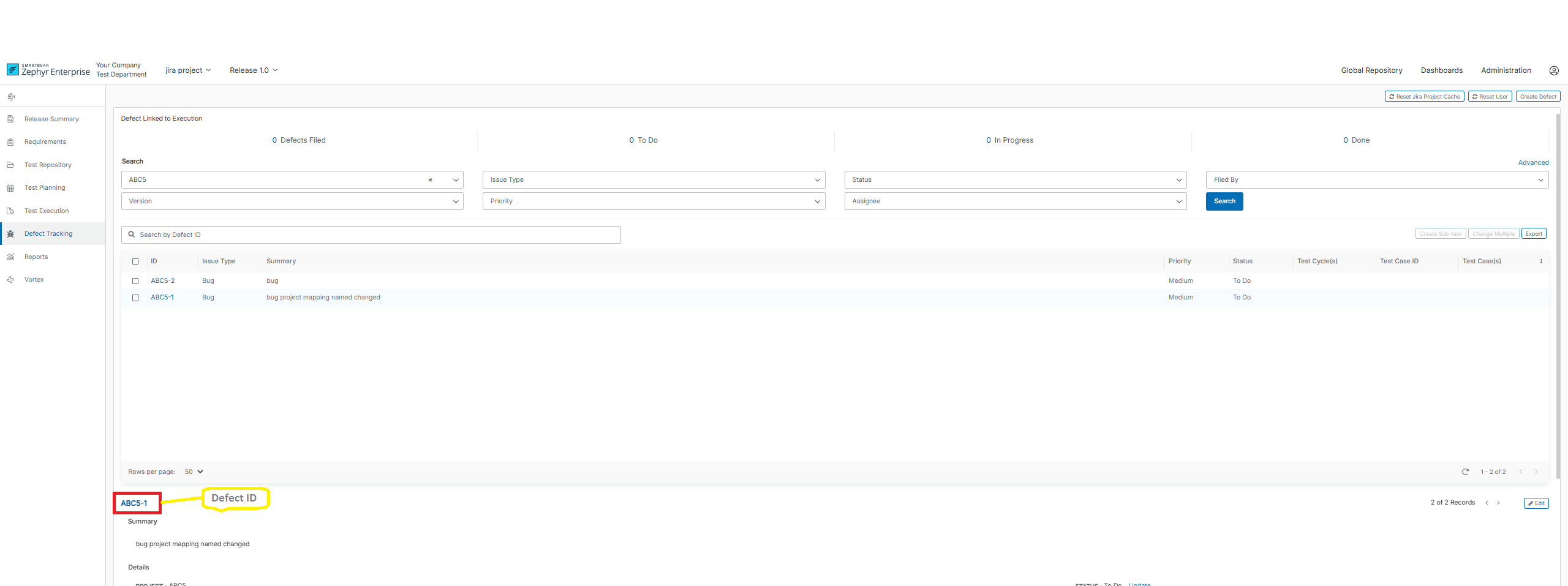
Create a defect from the Test Execution page
You can also create defects during test execution. It’s possible to do that only when the status of your test is Fail. In this case, Zephyr shows the [D] icon in the Defect column of the failed test. Click it to link an existing defect to the test execution, or to create and link a new defect:
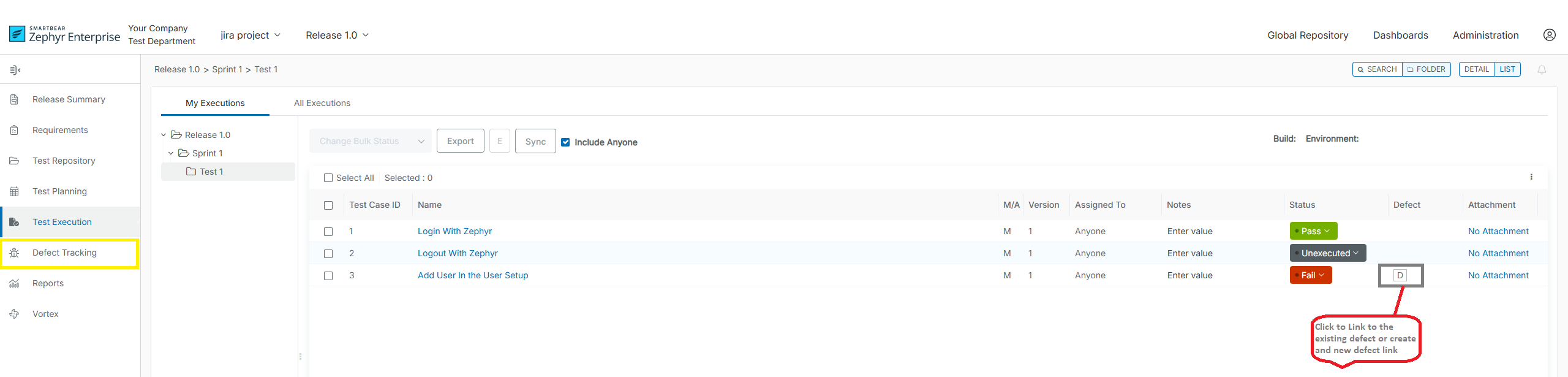
When creating a defect from the Test Execution page, you can also copy the steps of the failed test to the defect’s Description field. To do that, open the Copy Steps dropdown on the right and choose either As plain text or As wiki markup – Zephyr will automatically copy all the steps in the chosen format:
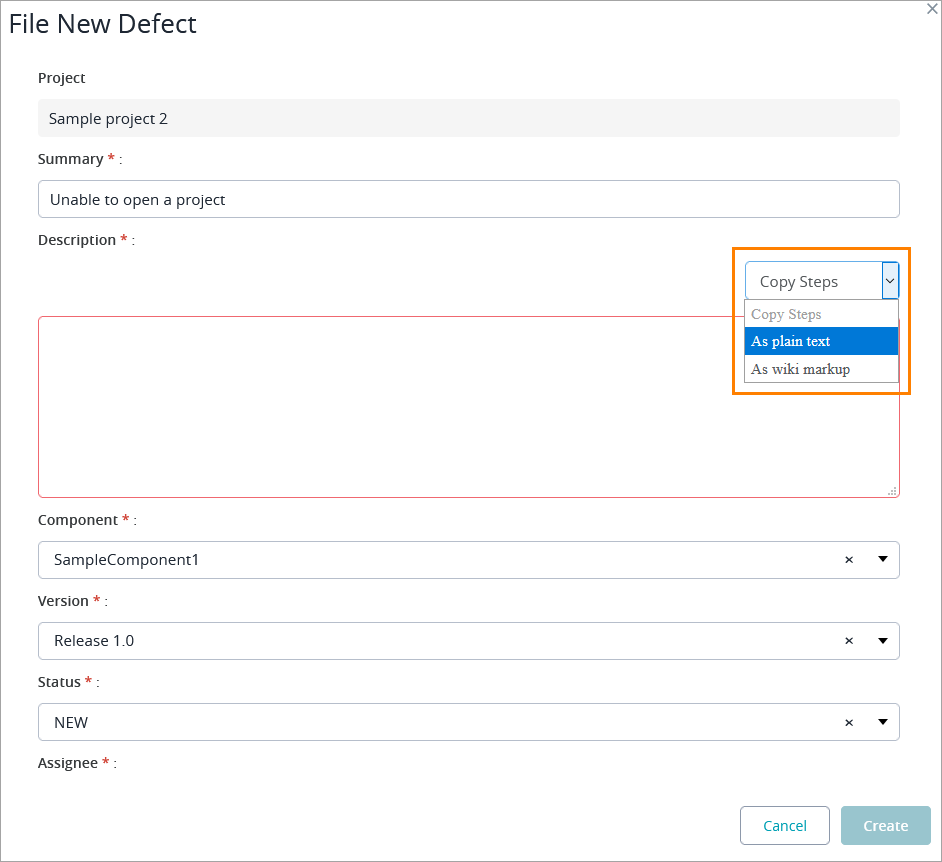 |