Logging Test Run Results
Important
Internet Explorer is not supported for this feature. For more information on browser compatibility, refer to supported browser.
This feature is disabled by default. Contact SmartBear support to try out this feature.
You can log the status and details of test runs manually by using the Start a new test execution button on the test run details screen. Clicking the button adds an entry with the ordinal number of the test run, its status, and details to the Execution Status section of the test run details. You can also attach files and images and add related links in the Execution Attachment section.
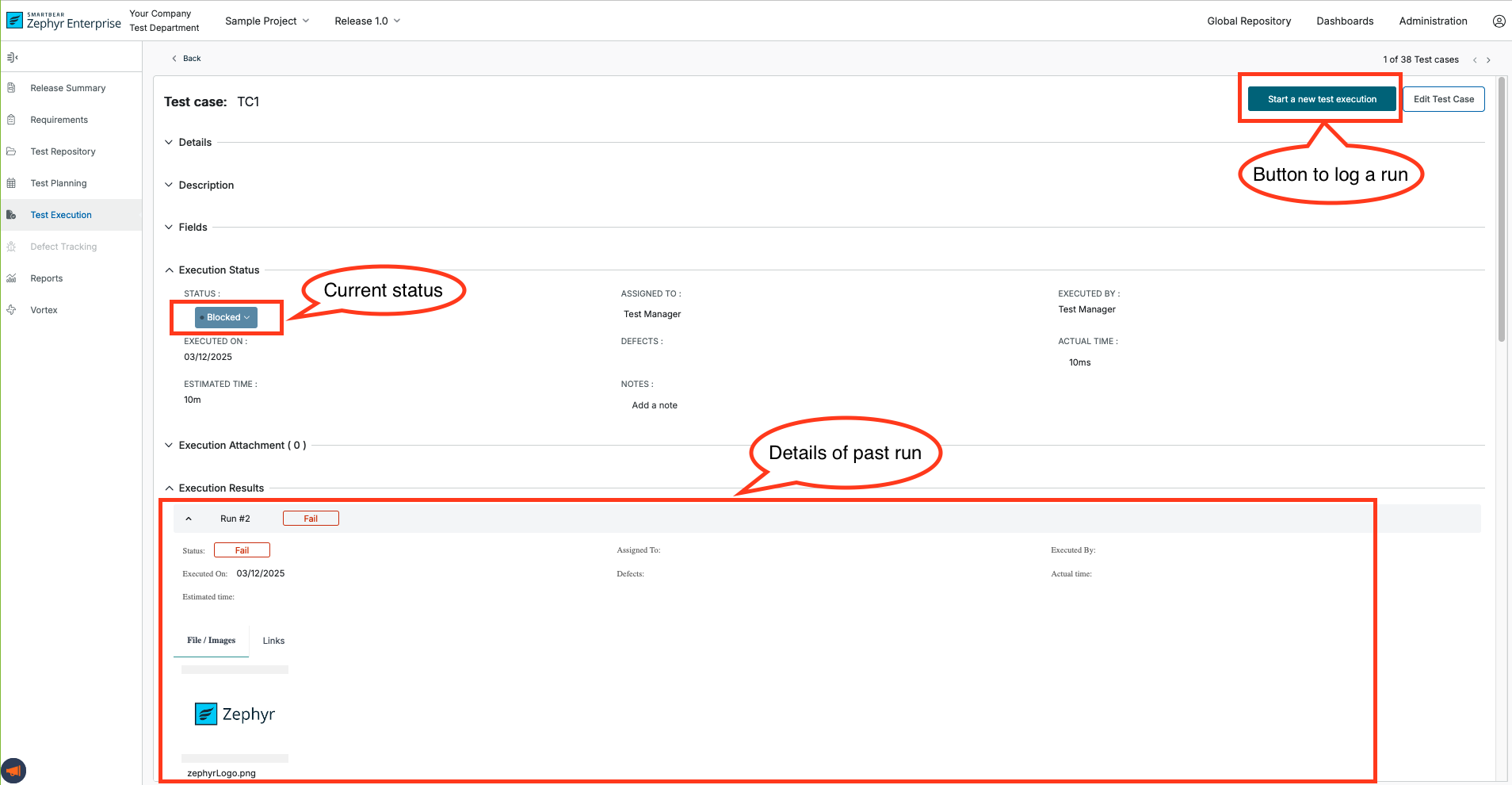
A new record will be added to the list of test runs whenever you change the current test run status and click Start a new test execution.
To view the details of a test run, expand it.
Important
The Start a new test execution button is disabled if the current test run status has not changed.
Verifying URL connectivity
In case of failure for loading execution runs, verify the URL by performing the following steps:
On the Administration tab, select System Setup, and then click System Config .
The System Config page appears.
Verify that the URL matches the URL entered in the Desktop URL box.
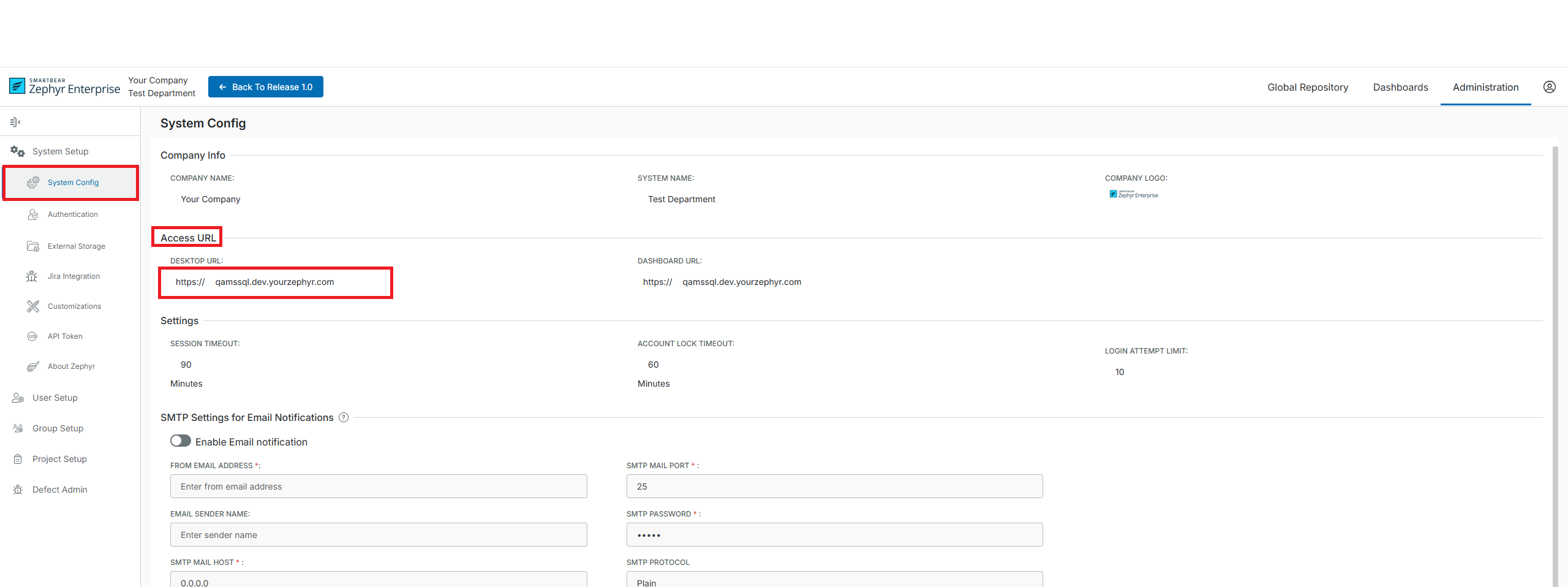
Click the checkmark (✓) icon to validate the URL and trigger a call to register the instance again.