Artemis Setup on Windows
Steps to Run
NSSM (Non-Sucking Service Manager) is a tool that allows you to create and manage services on Windows.
Open a command prompt with administrator privileges.
Navigate to the directory where NSSM was extracted (up to win64/win32).
Run the following command to install Artemis application as a service:
nssm install ZeArtemisService
A GUI dialog for NSSM will open. Configure the service as follows.
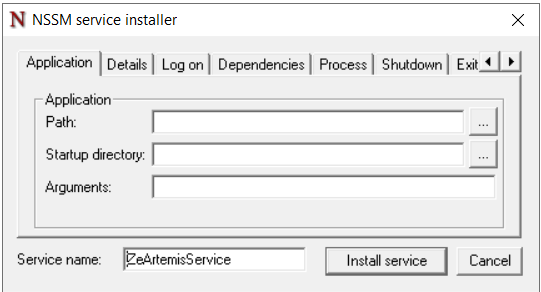
Navigate to your Java executable (
java.exe), it is typically located inC:\Program Files\Java\jre\bin\java.exeorC:\Program Files\Java\jdk\bin\java.exe, depending on your Java installation.Set this to the directory containing Artemis .jar file which is
ZEPHYR_HOME\artemis\target.Type this in the "Arguments" field:
-jar -DzeArtemisConfigPath="C:\Program Files\Zephyr\artemis" ze-artemis-service-<VERSION>.jar
Here,
-DzeArtemisConfigPathdefines the location of the artemis.properties. In place of <VERSION> inze-artemis-service-<VERSION>.jarin the above command, replace with version found in theZEPHYR_HOME/artemis/targetdirectory.You can optionally set a description for your service.
Click the "Install Service" button.
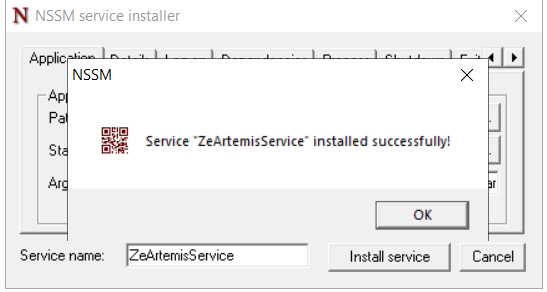
To start the service, open the Services manager (
services.msc), find your service (ZeArtemisService), and start it.To stop the service, use the Services manager or run
nssm stop ZeArtemisServicefrom the command line.
Check the service status in the Services manager to ensure it starts and stops correctly.
You can also check logs (usually in the application’s directory) for any issues.
Log files are generated in the startup directory given in GUI window.
Adding/editing arguments in the application running as service:
If the service is already installed using NSSM, it should appear in the list in services.
Prompt enter the below command to edit:
nssm edit ZeArtemisService
Click on the "Edit service" button to modify the service settings.
If your service is already running, you might need to restart it for the changes to take effect.