Configure Personal Access Token (PAT) Connection for Jira Data Center
Starting with the Zephyr Enterprise 8.5 release, Jira integration supports the Personal Access Token (PAT) as an additional authentication method.
Note
Basic authentication is not supported in Jira version 10 or later.
Generate a Personal Access Token in Jira
To generate a Personal Access Token in Jira, perform the following steps:
Navigate to the user profile section.
In the left navigation pane, click Personal Access Tokens.
Click Create token.
The Create personal token access token dialog box appears.
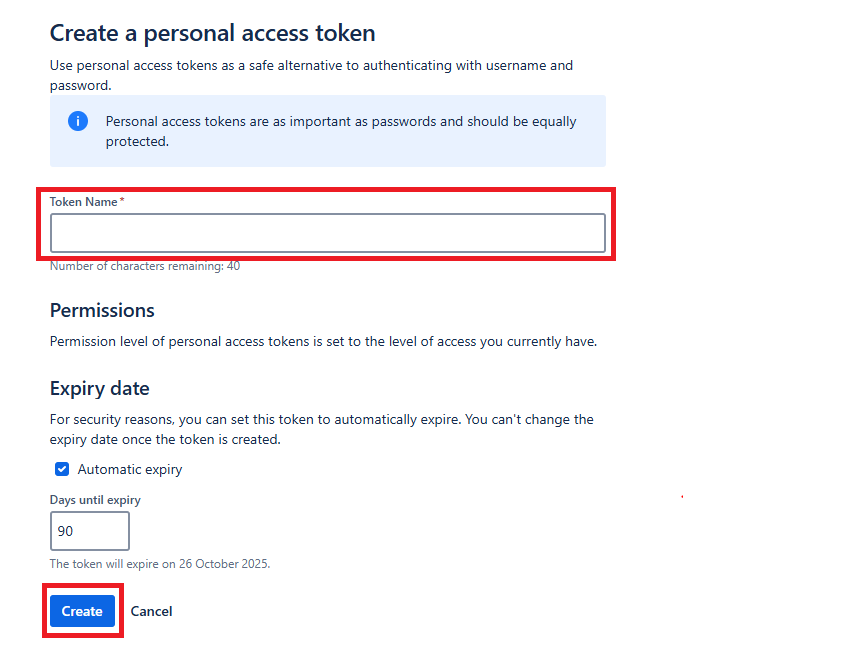
In the Token name box, enter a descriptive name for the token. For example, enter Zephyr Integration.
Under the Expiry Date section, select the Automatic expiry checkbox.
In the Days until expiry box, enter the default expiration period—for example, 90 days.
Click Create and copy the token securely.
Note
The expiry date cannot be changed after the token is created. The default expiry date is 90 days.
Create a Jira Connection Using PAT
To create a Jira connection, perform the following steps:
Log in to your Zephyr Enterprise instance as a user with administrator permissions.
Go to Administration, and then select Jira Integration under System Setup.
The Add a Jira Integration dialog box appears.
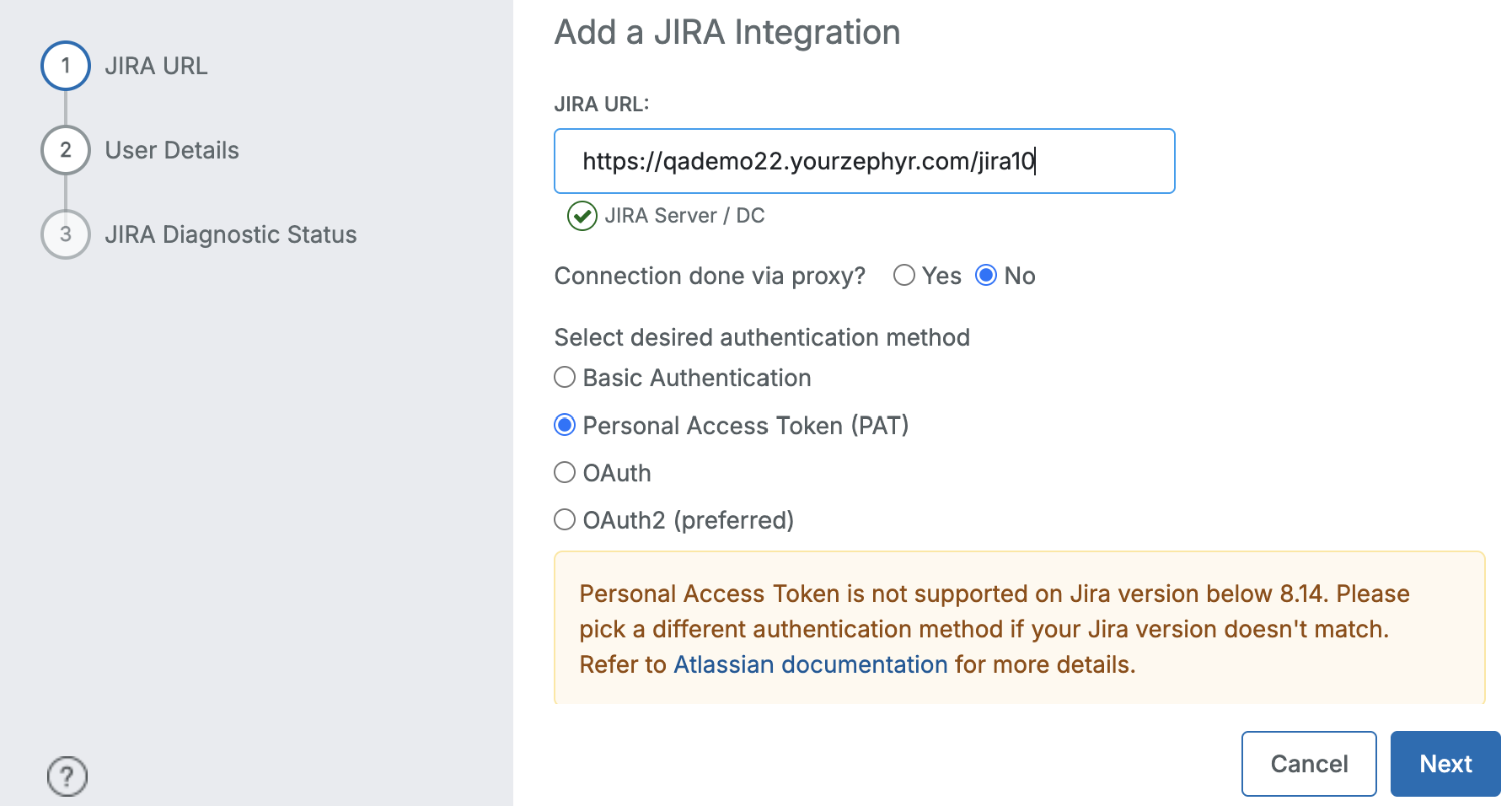
In the Jira URL box, enter the Jira server URL.
Under Connection done by proxy, select Yes or No based on your environment.
Under Select desired authentication method, select the Personal Access Token (PAT) option.
Click Next.
The User Details dialog box appears.
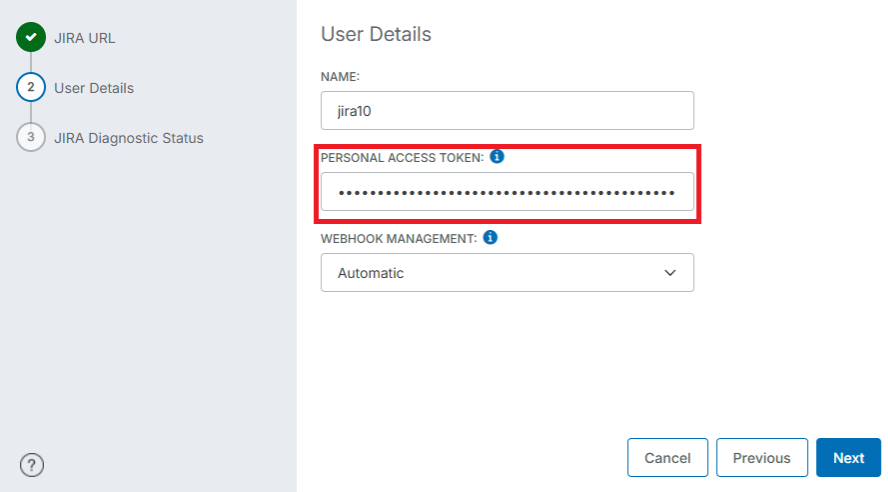
In the Name box, enter a display name for the Jira integration.
In the Personal Access Token box, enter the token you generated in Jira.
From the Webhook Management list, select the required option , Automatic or Manual.
Click Next.
In the Jira Diagnostic Status dialog box, check for a green tick mark next to Jira Webhook, Jira Authentication, and Jira Permission. This means the Jira integration is correctly configured.
Click Done to complete the setup.