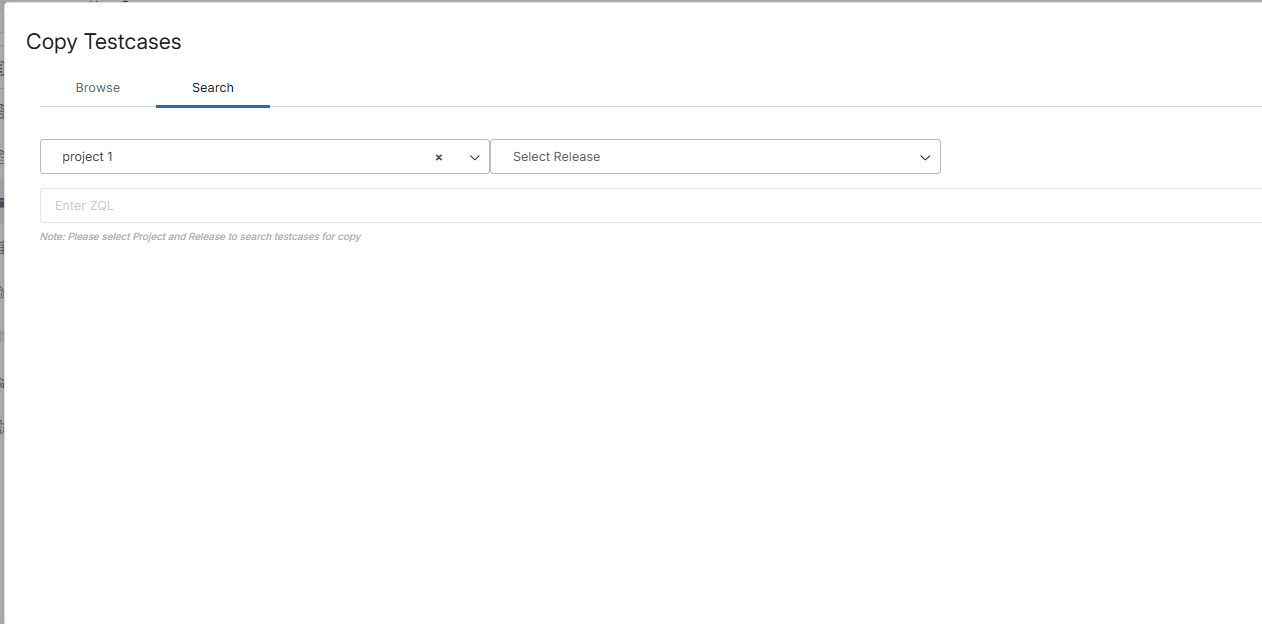Copying Test Cases
Copying Test Cases Overview
Zephyr allows users to copy test cases across multiple projects and testing repositories. You can copy test cases directly from releases from other projects in the system, and you can also copy test cases located in the global test repository.
For example, while working on a release, you can copy test cases from the global test repository so that you do not have to rewrite them from scratch.
Important
Copying test cases across multiple projects creates a direct copy of the copied test case, but gives the newly copied test case a new ID.
To copy test cases:
Click the
 button on the folder you want test cases to be copied to:
button on the folder you want test cases to be copied to: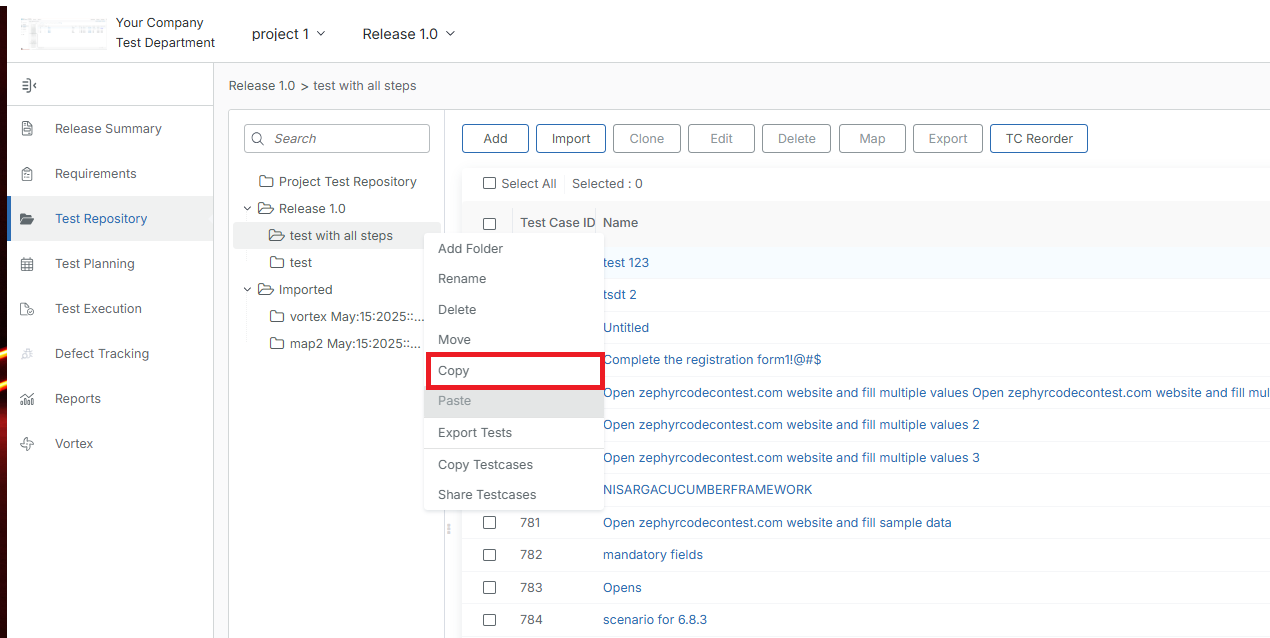
Click Copy Testcases:
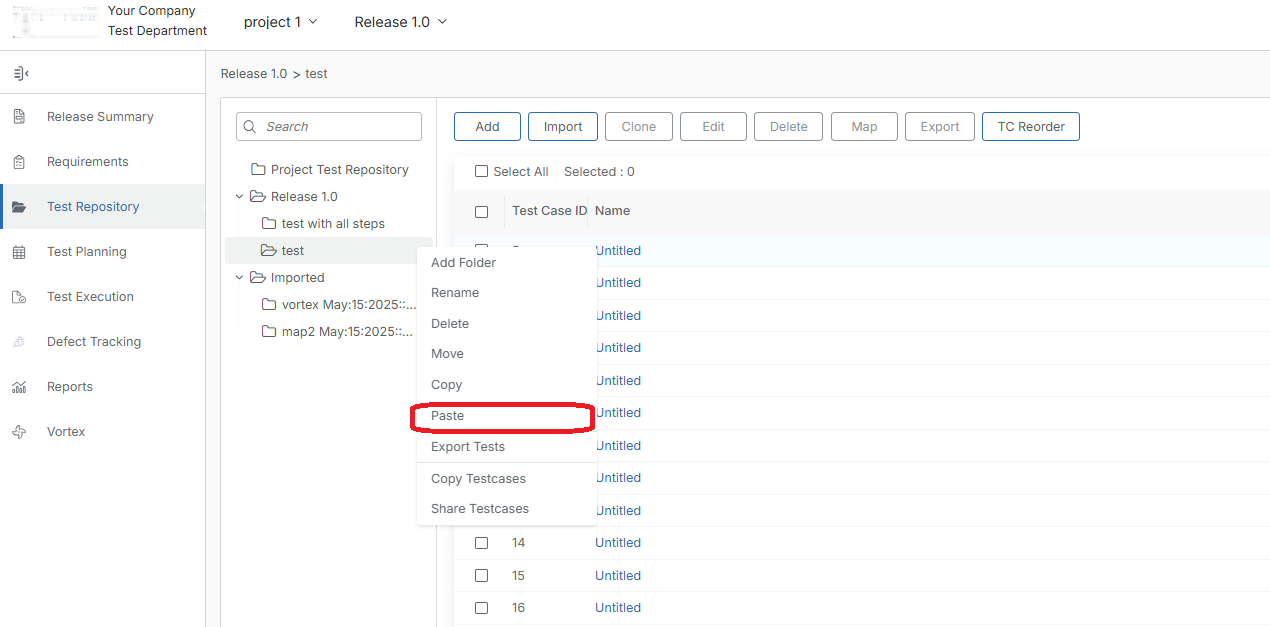
A dialog will open with your local test repository on the left and other available test repositories, including the global one, on the right:

On the right-hand navigation pane, navigate the test repositories and select the test case you want to copy.
Drag and drop a test case or folder to the required destination folder within your Test Repository. To enable drag-and-drop notifications, select the Enable Drag and Drop Notifications checkbox in the Miscellaneous dialog box. For more information, refer to Advanced the section.
The drag-and-drop notification appears whenever test cases or folders are moved, copied, or shared across different levels. This includes actions such as:
Moving items from the Project Test Case Repository level to the Release level.
Moving items in the Release level.
Moving items in the Import level.
Moving items from the Import level to the Project Test Case Repository level.
Moving items from the Import level to the Release level.
Important
Additional Notes
There are two ways to copy test cases from the global test repository.
You can copy single or multiple test cases to the test repository: select the needed test cases and drag and drop them to your test repository.
You can copy an entire folder of test cases to the test repository: select a folder and drag and drop it to your test repository.
The copied test cases are given new IDs.
If the user edits a copied test case, it will not update the original.
If the user edits the original test case, it will not update the copied test case.
In the Copy Testcases dialog, you can also search for test cases you want to copy. To do that, switch to the Search tab, specify the project and release you want to copy test cases from, enter a ZQL query, and click Go: