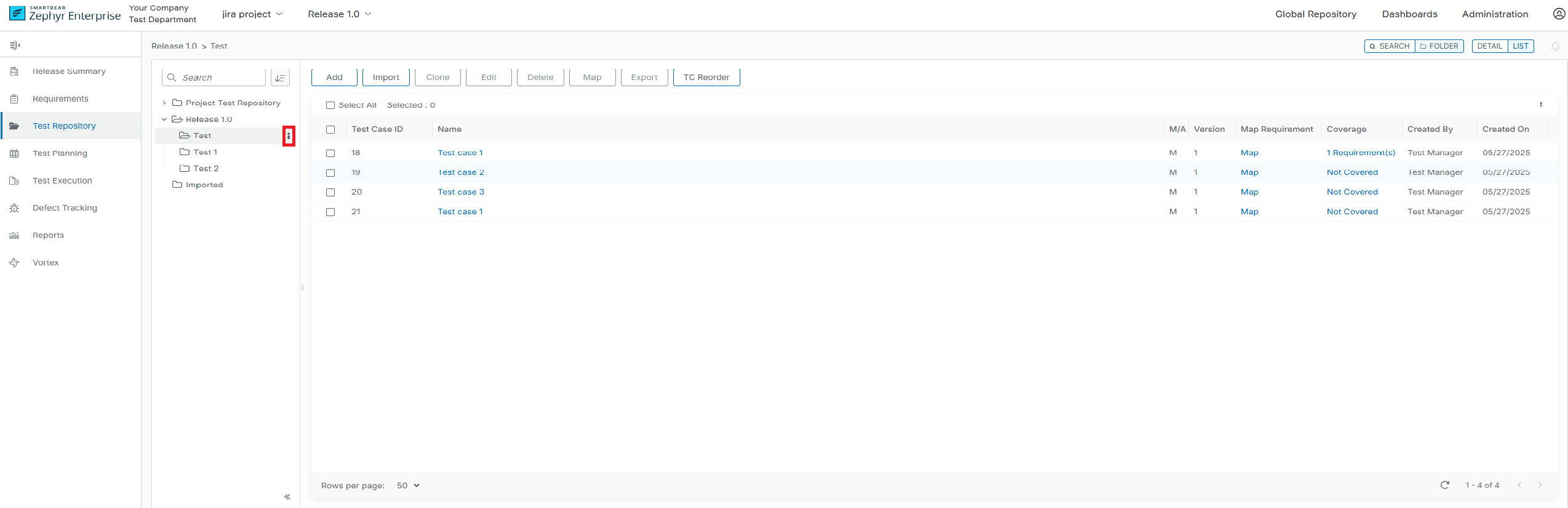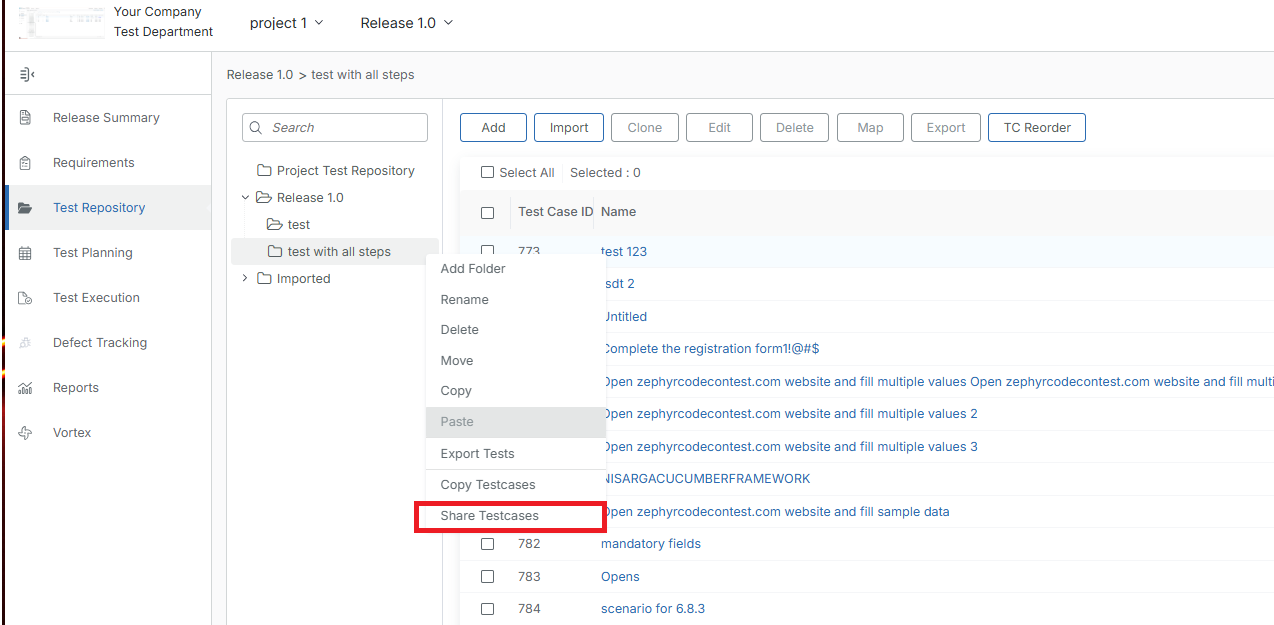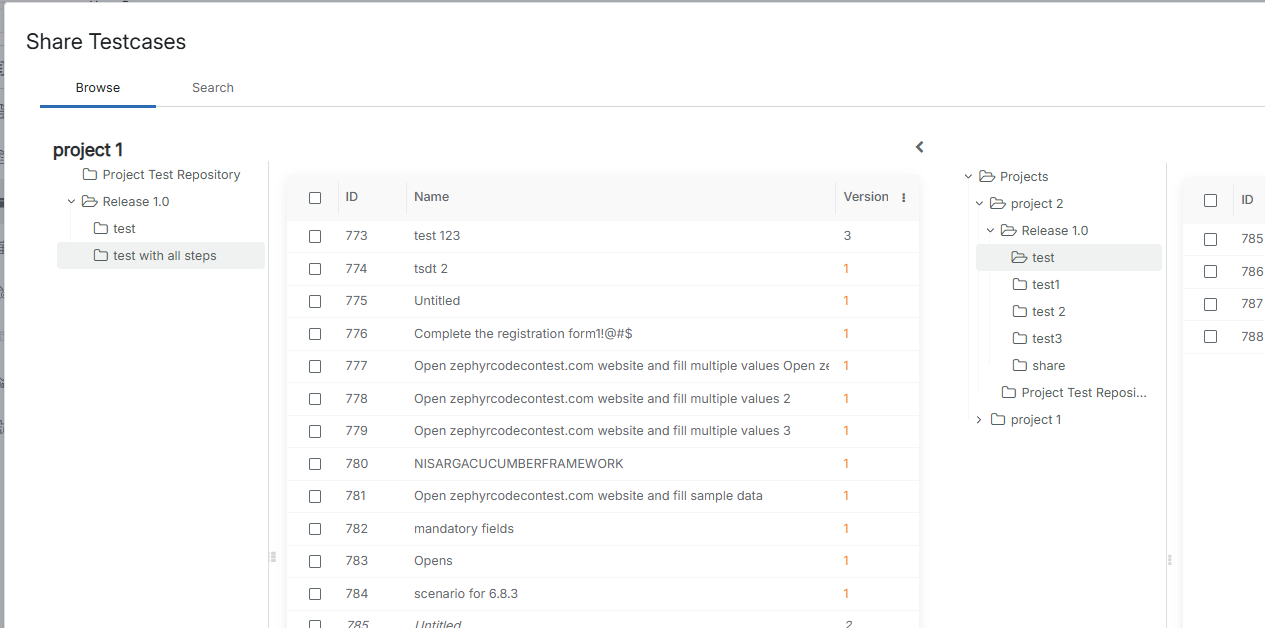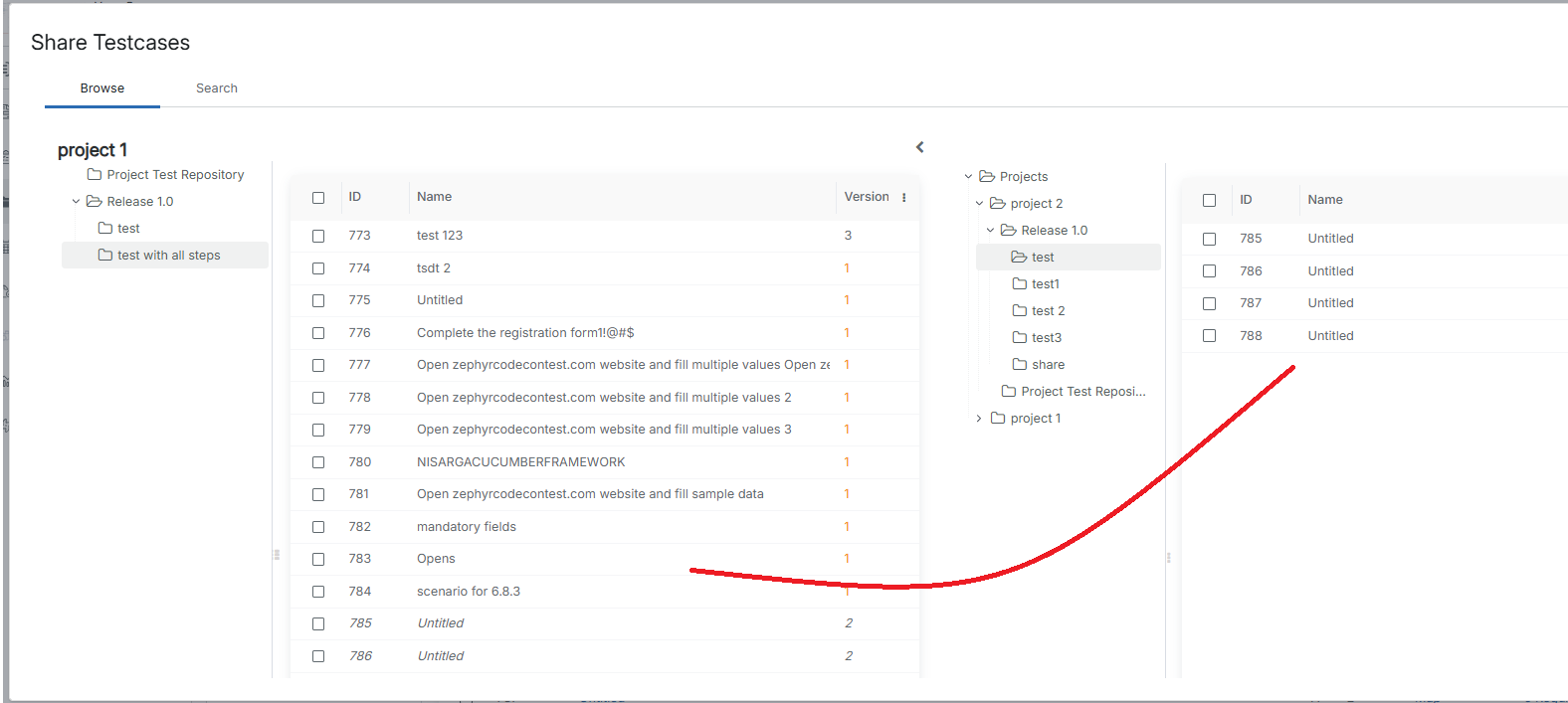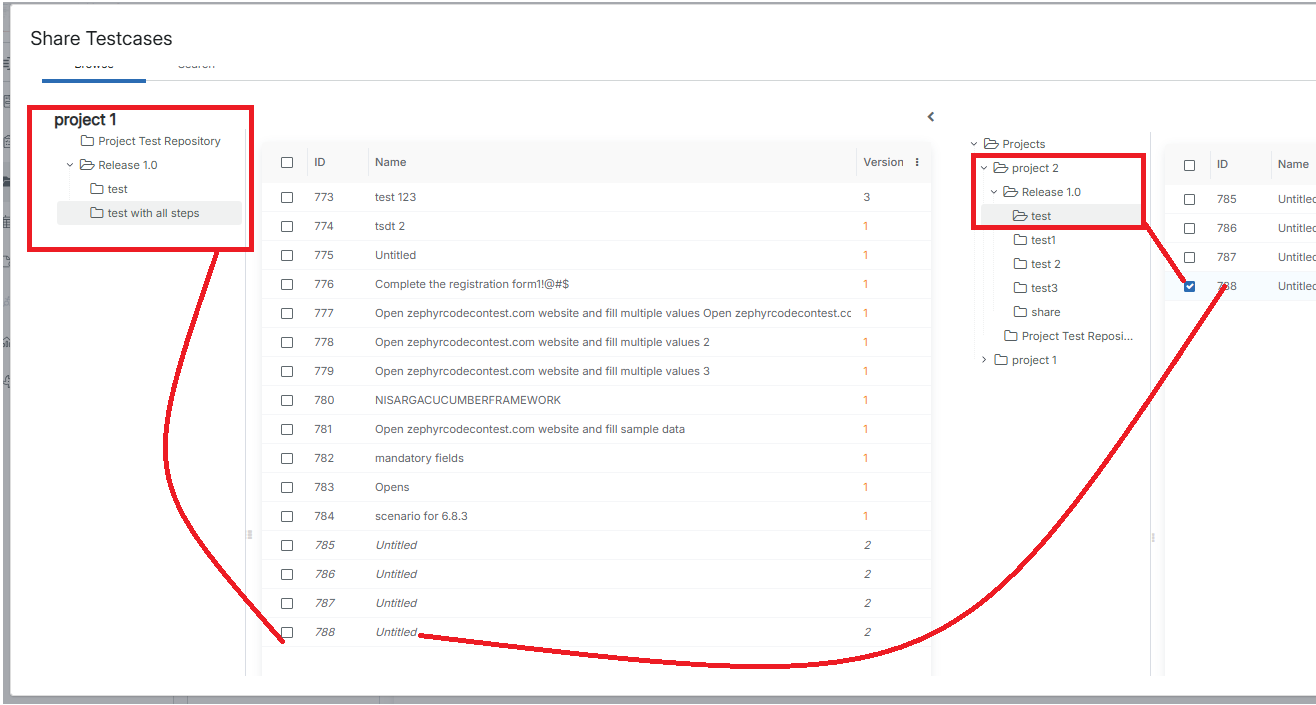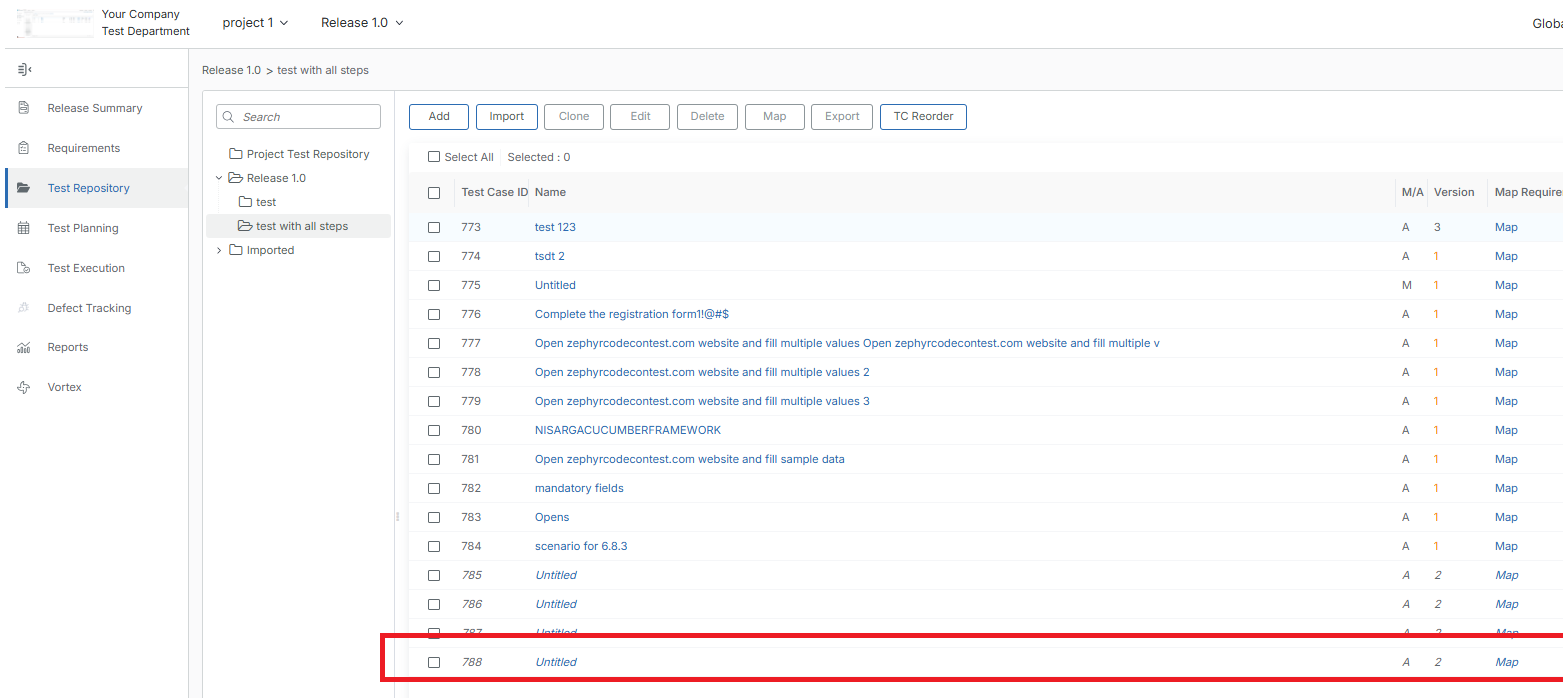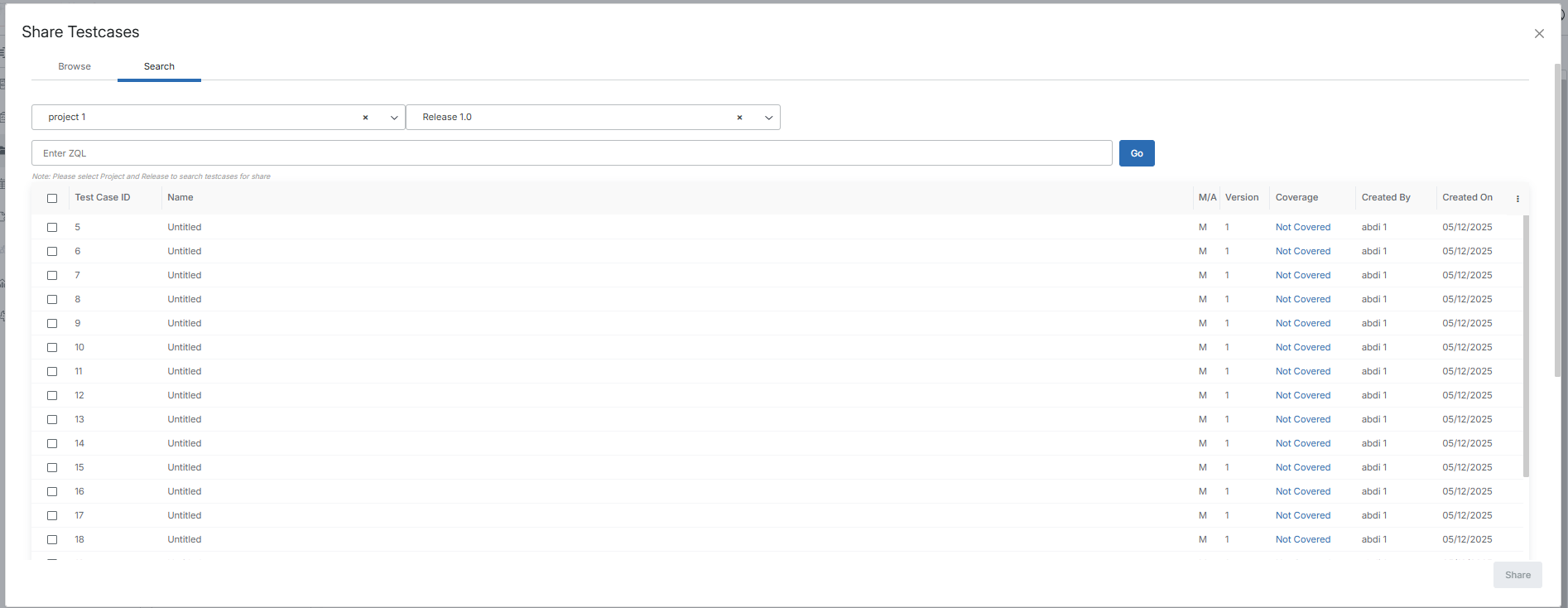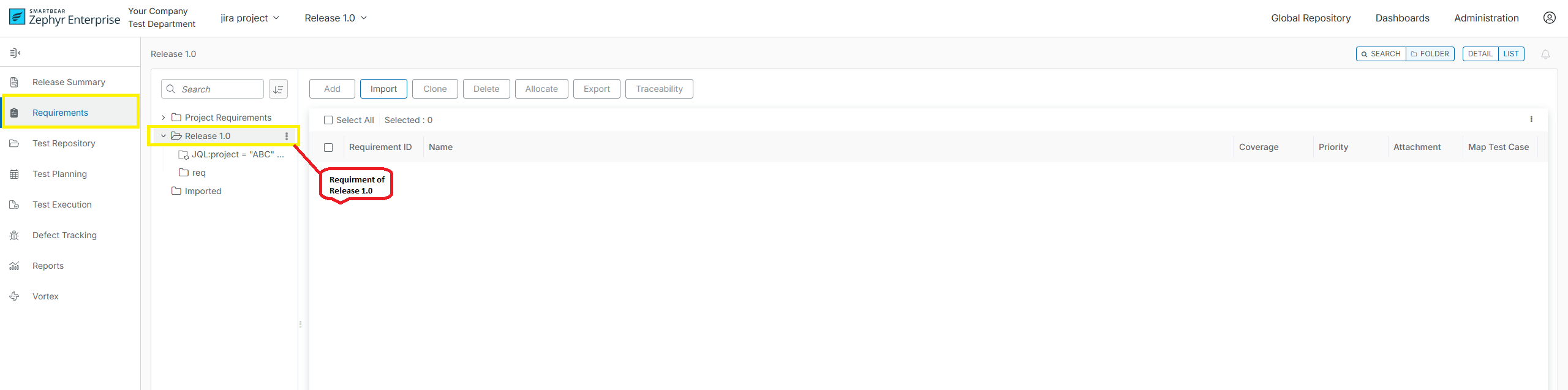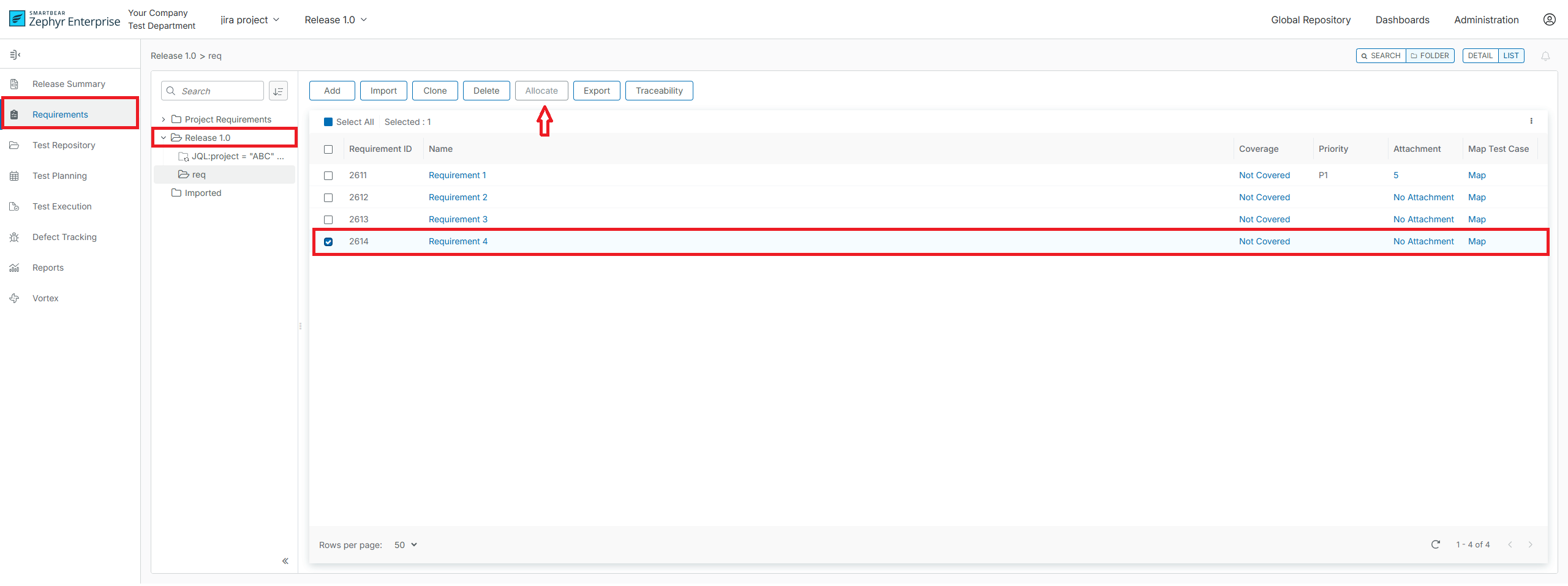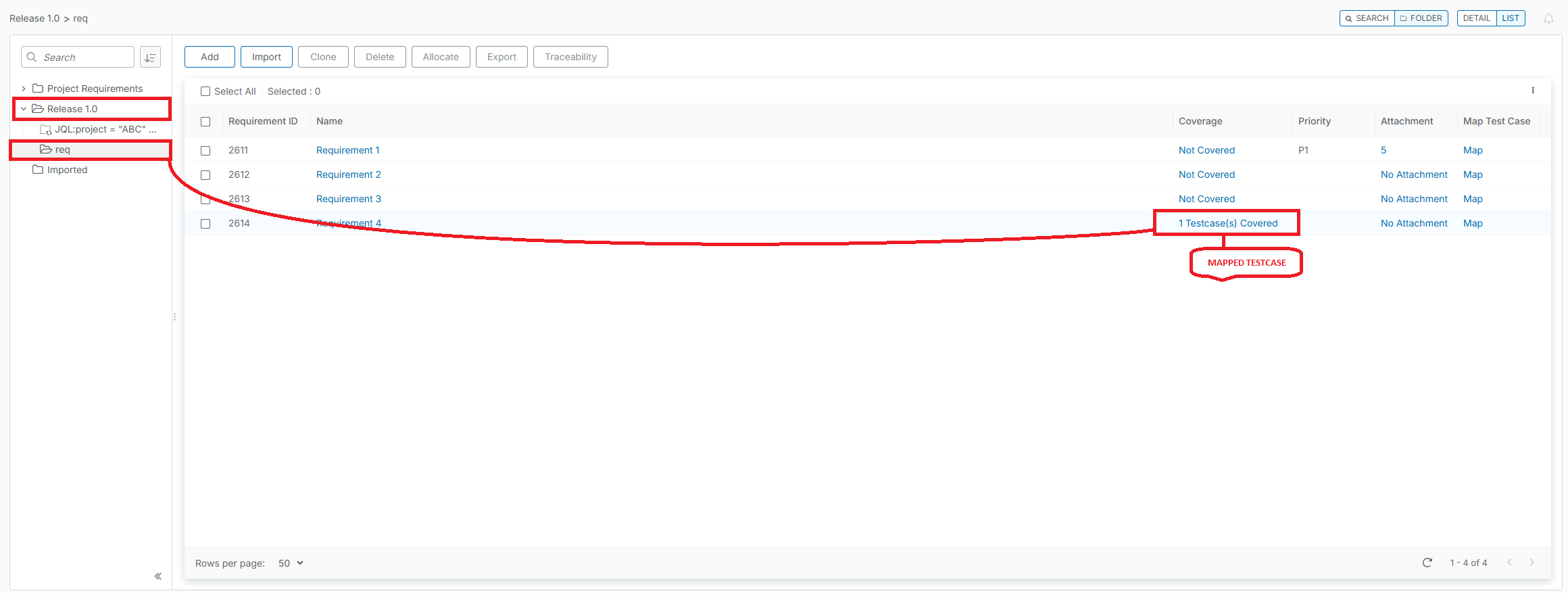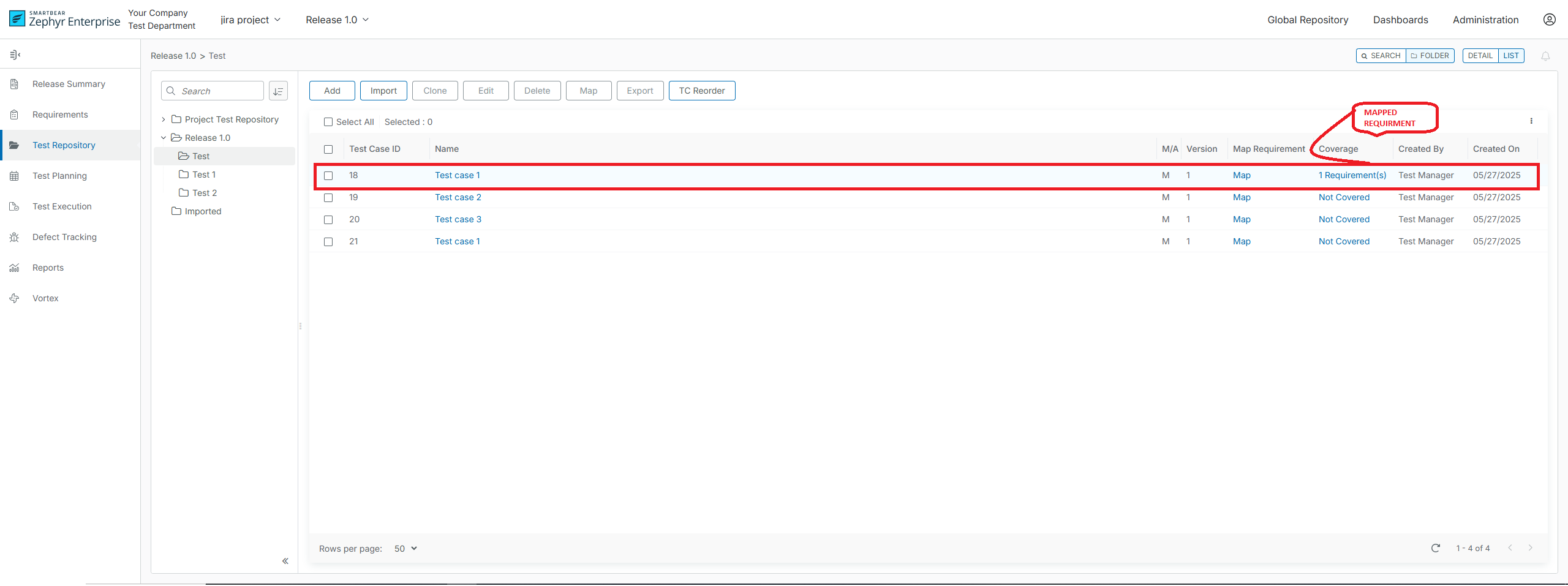Sharing Test Cases
Zephyr allows users to share test cases across multiple projects and test repositories. You can share test cases from releases to other projects in the system, and from the global test repository.
For example, while working on a release, you can share test cases in the global test repository, so there is no need to rewrite them from scratch.
Best Practices
Test case sharing allows users to use various test repositories and reuse test cases across all projects and releases to maximize the efficiency of their testing activities by reducing the time spent on writing like test cases. Users can simply create test cases that are default templates and share those test cases, which can be used in different projects or releases. For example, a test manager can create a test case to be used as a template in the global test repository. The testers working in their project can reuse the test case in their releases.