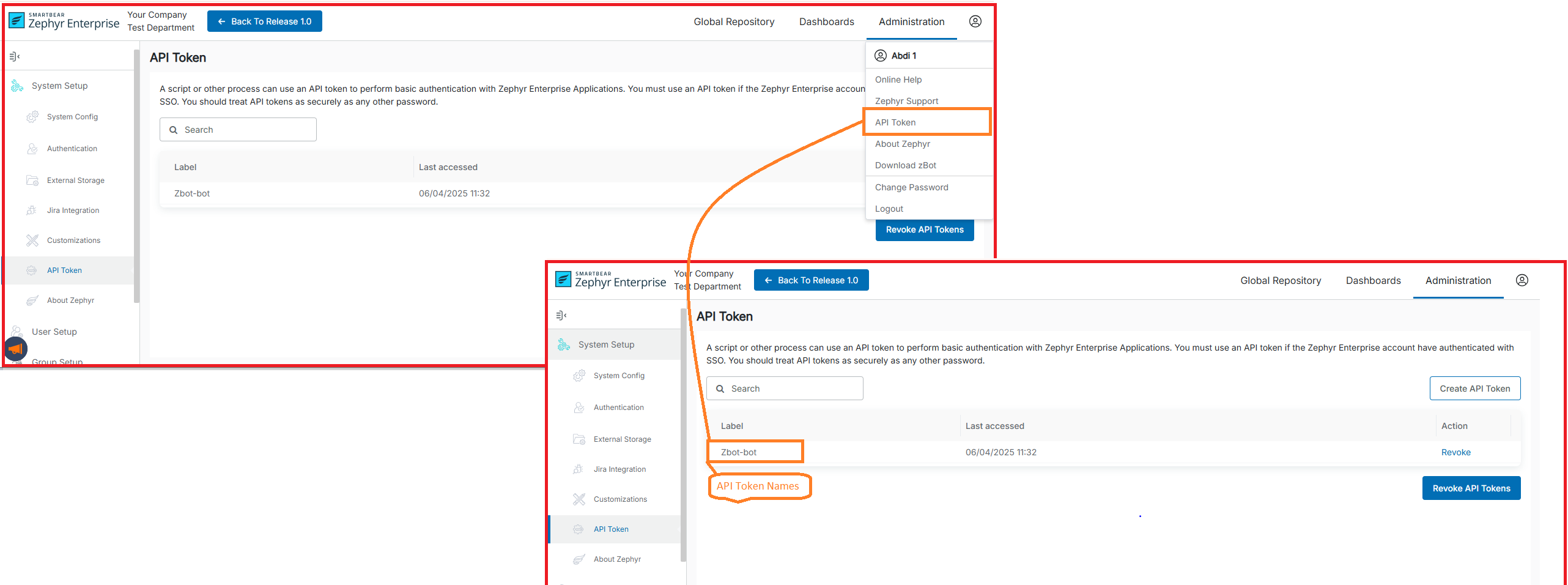Installing and Getting Started with ZBots
Prerequisites
Before installing ZBot, ensure you have JDK 17.0.13 for ZBot to run.
Java - Any one of the following:
OpenJDK 17.0.13 (recommended) - Download OpenJDK from the Oracle website, and then unzip to any folder
Oracle Java JDK 17.0.13 - Download the JDK version from the Oracle website. For Installation instructions, refer to the Oracle documentation.
Update the PATH and JAVA_HOME environment variables.
Once the JDK is installed, ZBot must set some environment variables. You can set the variables this way to allow it to persist through reboots.
Note
The steps may vary depending on your Windows version.
Click the Start button and select Control Panel . In the Control Panel window, select the System option.
Scroll down and click About. In the About section, click Advanced system settings.
In the System Properties window, click the Advanced tab, and then click Environment Variables.
You can scroll through the options until you locate the PATH.
Add the location of the bin folder of the install for PATH in System variables (do not delete the existing value, add to the beginning of it)
A typical path is as follows:
for OpenJDK:
C:\<SomeFolder>\jdk-17\binfor Oracle JDK:
C:\Program Files\Java\JDK_17.0.<version>\bin
Note that the steps may vary depending on your Windows version.
Click the Start button and select Control Panel . In the Control Panel window, select the System option.
Scroll down and click About. In the About section, click Advanced system settings.
In the System Properties window, click the Advanced tab, and then click Environment Variables.
Scroll through the option to locate JAVA_HOME; if unavailable, add it to the System variables.
Add the location of the JDK root folder to the value of JAVA_HOME in System variables.
A typical path is as follows:
for OpenJDK:
C:\<SomeFolder>\jdk-17\binfor Oracle JDK:
C:\Program Files\Java\JDK_17.0.<version>\bin
Note that the steps may vary depending on your version of Linux.
Set JAVA_HOME using the syntax
export JAVA_HOME=path to JDK. For example, export JAVA_HOME= /usr/java/jdk17.0.10_xx/.Set PATH using the syntax
export PATH=${PATH}:path to the JDK bin. For example, export PATH=${PATH}:/usr/java/jdk17.0.10_xx/binVerify the settings using the following commands:
echo $JAVA_HOME echo $PATH
The output must display the JAVA_HOME and PATH that you set.
Important
Make ensure you have specified the correct path.
Download ZBot
You may download the ZBot directly from Zephyr.
Click your username in the top-right corner of the main Zephyr screen and select Download ZBot from the menu.
In the subsequent dialog, specify a name for your ZBot so that you can easily identify it in Zephyr and click Download.
Unzip the downloaded archive and place it in a folder on your hard drive.
Contents of ZIP file:
Zip Package - Once unzipped, the following is present in the unzipped folder:
zbot_install_service_64.bat (To start ZBot and create automatic Services when your computer starts, just run the zbot_install_service_64.bat file in Windows)
zbot_start.bat (Run the zbot_start.bat batch file to start ZBot. To shut it down, just close the terminal)
zbot_start / stop shell scripts for Linux and Unix
conf/zbot.properties
zbotsocket/[email protected]
Run ZBot
Windows
You can start ZBot right after downloading; there is no need to configure it in any way. It is preconfigured to use your Zephyr URL, username, and password; however, you can change these values in the confzbot.properties file if needed.
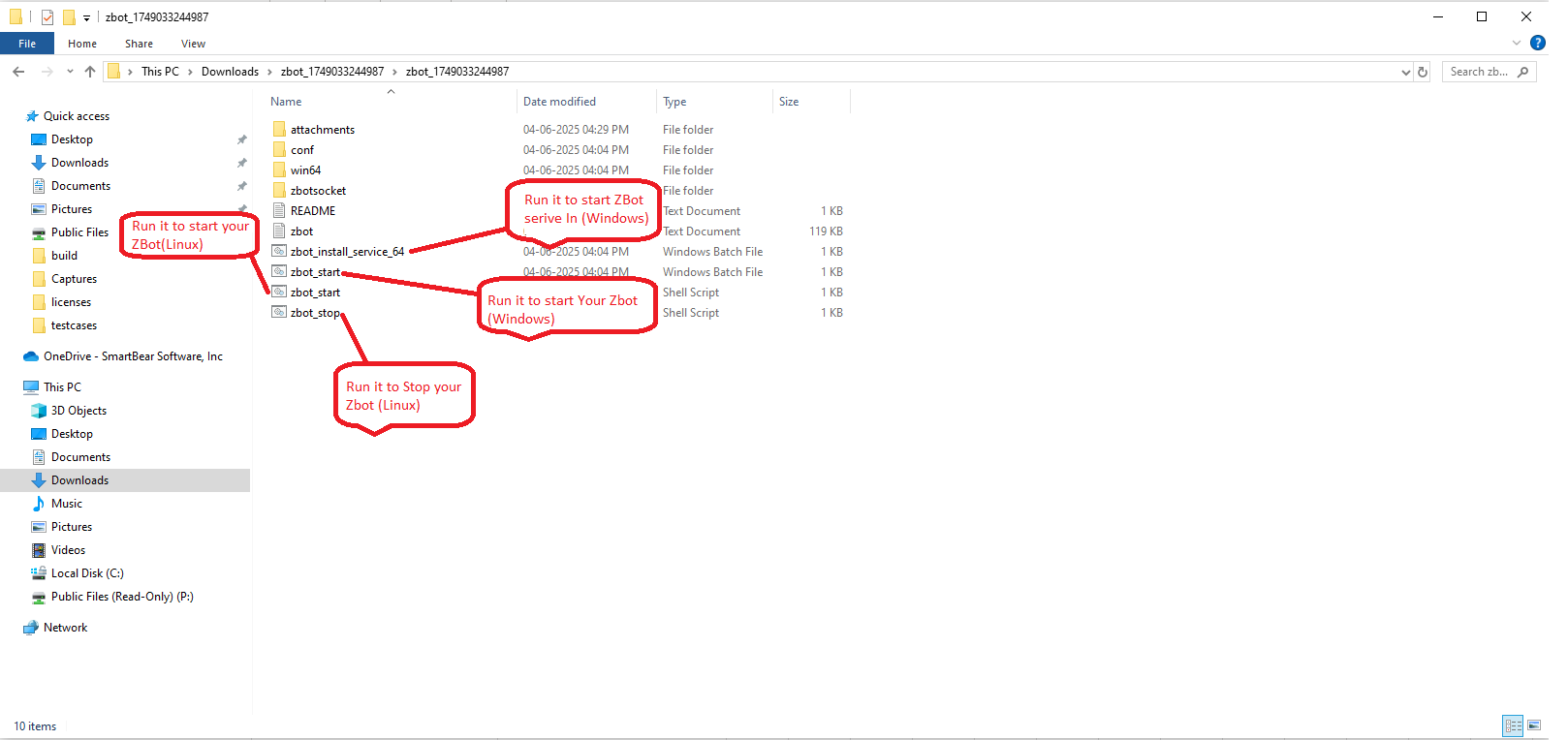
Run the zbot_start.bat batch file to start ZBot. To shut it down, just close the terminal.
To start ZBot automatically, you can schedule the running of the batch file automatically by using Windows Task Scheduler.
To start ZBot as a service when your computer starts, just run the zbot_install_service_64.bat file.
Note
ZBot must be run as an administrator.
Linux and MacOS
You can start ZBot right after downloading; there is no need to configure it in any way. It is preconfigured to use your Zephyr URL, username, and password; however, you can change these values in the confzbot if needed.
Note
Zbot must be run as root. Run the sudo commands for root permission.
Open a terminal window and navigate to $ZBOT_EXTRACTION_FOLDER/zbot and use the following to administer:
zbot.sh start- to start the ZBot in the background
./zbot.sh status - to check the status of the ZBot
./zbot.sh stop - to stop the ZBot
./zbot.sh console - to run the ZBot in an interactive mode
Log files are in $ZBOT_EXTRACTION_FOLDER/zbot/logs.
Creating Automation Jobs
A job is a task with a number of parameters. You use it to automate your test cases. You can create three types of jobs: Script Automation, Suite Automation, and Folder Watcher.
A Script Automation job triggers an automation script that retrieves data from the specified test automation tool through the ZBot and passes it to Zephyr. Click here to learn more.
An Automation job allows you to trigger an execution directly from Zephyr, and once the automation is done, it posts the results to Zephyr. Refer to Suite Automation to learn more.
A Folder Watcher job waits for results to appear in the specified results folder, and if any report file is generated, it posts the results to Zephyr. Refer to Folder Watcher to learn more.
Warning
Before running a job, you need to start ZBot. You can execute your jobs only when ZBot is running.
API Tokens
Downloading ZBot also creates a Zephyr API Token (a token is generated automatically based on the ZBot name) and adds it to the ZBot properties file. You can then use this token to control your ZBot by using API. To view the API tokens you created or create a new one, click your username in the top-right corner and select API Token from the menu.