Configure the SMTP with OAuth
Zephyr Enterprise now supports OAuth 2.0 authentication with Google and Microsoft using access tokens for SMTP connections.
Configure SMTP Authentication with Microsoft
To configure SMTP Authentication with Microsoft, perform the following steps:
Create a New app registration.
Go to Redirect URI configuration, and click Add Redirect URI.
Go to Settings, and select the following options:
Select the Access tokens and ID Tokens checkbox.
Turn on the Allow public client flows toggle.
Under Supported account types, click Accounts in this organisational directory only.
Go to Client secrets and click New client secrets.
A new client secret is added.
Click the Copy icon for the selected secret ID from the list of client secrets.
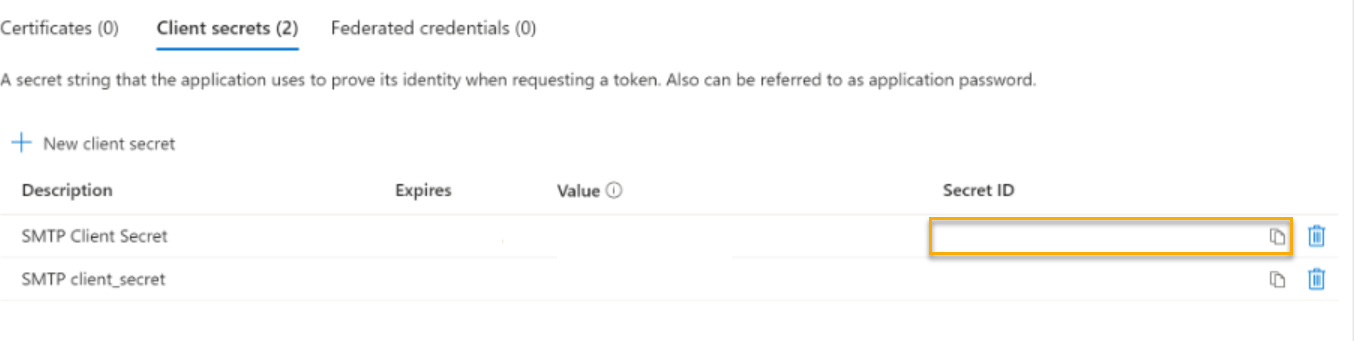
Navigate to the created app. In the left pane, click Overview.
Expand Essentials to locate the Application (client) ID and Directory (tenant) ID.
Click API permissions. Enable the permission for Microsoft Graph and Office 365 Exchange online API permissions.
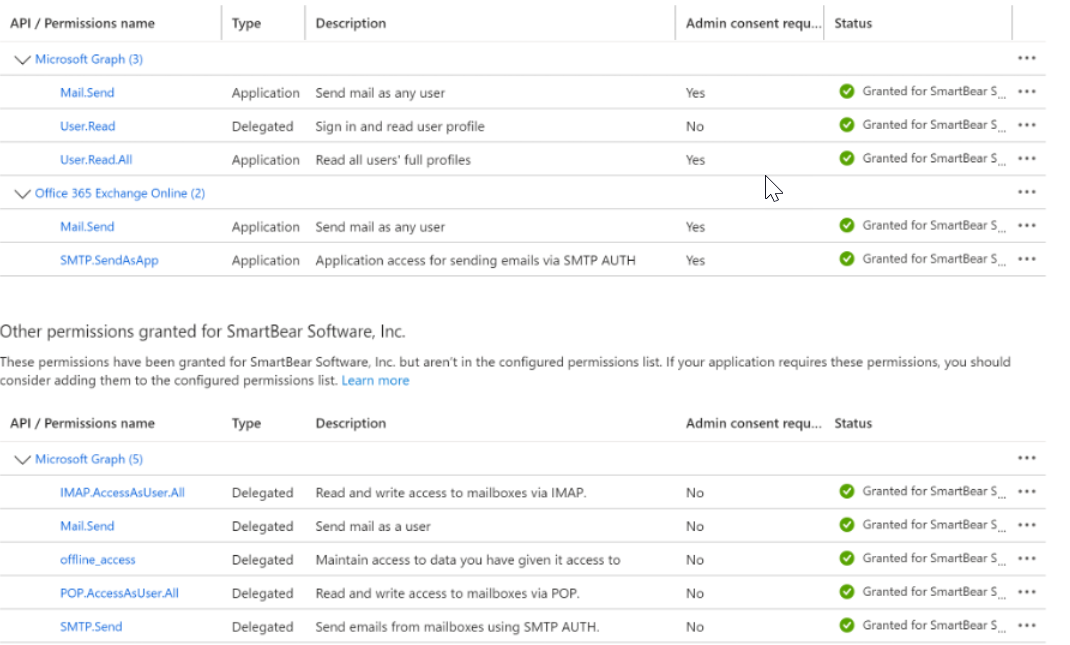
Click Grant admin consent for [Your Organisation] to apply for permissions.
Turn on the Enable email Notification toggle, and navigate to the Administration tab. Refer to email Notifications for more information.
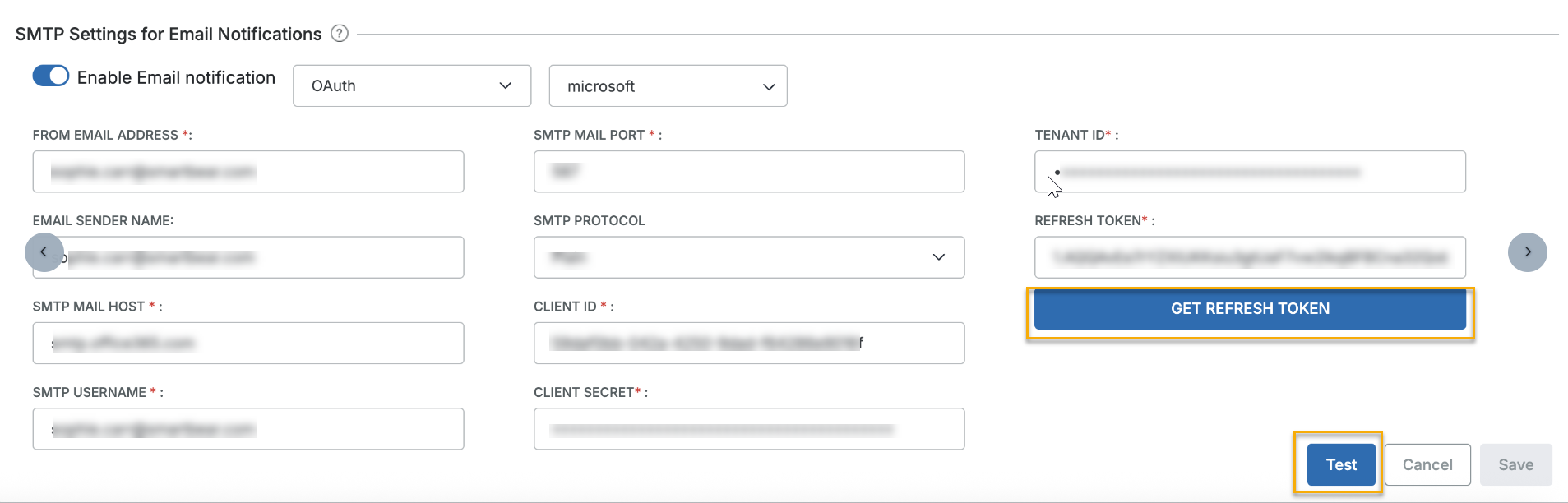
Select the OAuth and Microsoft option from the list, and enter the required details.
Note
The application requires an administrator to grant approval and permission to proceed.
Click Get Refresh Token.
Click Accept to get the refresh token.
Copy and paste the token details in Zephyr under the Refresh Token box.
Click Test to test and send a test email. After you receive the test email, proceed to the next step.
Click Save to save the changes.
Configure SMTP Authentication with Google
To configure SMTP with Gmail, you need to configure OAuth 2.0 credentials in the Google Cloud Console to access the Gmail API. Perform the following steps:
Create an account on Google Console.
Go to the Google Cloud console and select a project.
From the Project list, click New Project. Enter the required information, and then click Create. For more information on creating projects, refer to Google documentation.
Select the project you have just created.
Go to APIs & Services, select Library, search for Gmail API, and click Enable. For more information on enabling Google APIs, refer to the Google documentation.
Navigate to APIs & Services, select Credentials, and click Create Credentials to create OAuth 2.0 credentials. For more information on setting up OAuth credentials, refer to Google documentation.
Enter the required details in the OAuth Consent Screen, and click Save and Continue.
To configure the OAuth Client ID, select Web Application as the application type, enter a name, and add the redirect URI. For Example: https://qa.yourzephyr.com/flex/services/rest/v3/admin/mail/oAuth2/callbackUrl
Add the URL you created in the Authorised redirect URLs screen and click Create.
Navigate to APIs & Services and select Credentials. Under OAuth 2.0 Client IDs, select the checkbox next to the name of the client you have created.
Copy the Client ID and Client Secret.
Go to the OAuth Consent Screen and click Publish App to publish your app or click Add user to test users. Refer to the Google documentation for more information on configuring the OAuth consent screen.
Configure Google and Microsoft OAuth in Zephyr
To configure Google and Microsoft OAuth in Zephyr Enterprise, do the following:
On the Administration tab, navigate to the System Setup and select System Config.
Turn on the Enable email Notification toggle, and navigate to the Administration tab. Refer to email Notifications for more information.
Select any of the options , OAuth or Google from the list, and enter the required details.
Enter the Tenant ID if you have selected the Microsoft option.
Click Get Refresh Token. Log in to your Gmail or Microsoft account to get your refresh token.
Copy and paste the token details in Zephyr under the Refresh Token box.
Click Test to test and send a test email. After you receive the test email, proceed to the next step.
Click Save to save the changes.